It's very easy to upload your own save to your V Rising server, just perform the following steps:
- On your PC, locate your save data. This can be done by pressing the Windows Key + R together & typing the following command:
%userprofile%\appdata\locallow\Stunlock Studios\VRising\Saves\v1\ - You will see a folder with a unique ID such as "526jg2d-3fha-4g26-b755-8n60c5kf83a8", in here the folders named "AutoSave_X" (X will be a number) contain your save data:
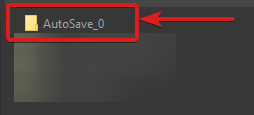
These folders need to be uploaded to the save directory on the server, we recommend using FTP for this: Accessing your files | File Manager | FTP - Saves on the server are stored in
Config\Saves\v1\Pingperfectby default, if you have changed the save name in your configuration they may however be in a different folder. - Remove any AutoSave folders currently on the server & then upload your local save data to the server
- After a server restart has been performed your save should then load successfully.
If you have any issues with this process, please do not hesitate to contact our support team by submitting a ticket from your client area.
Looking for a game server host known for brilliant 24/7 customer support and quality hardware?
Try a Pingperfect V Rising server today! https://pingperfect.com/gameservers/v-rising-server-hosting-rental.php
