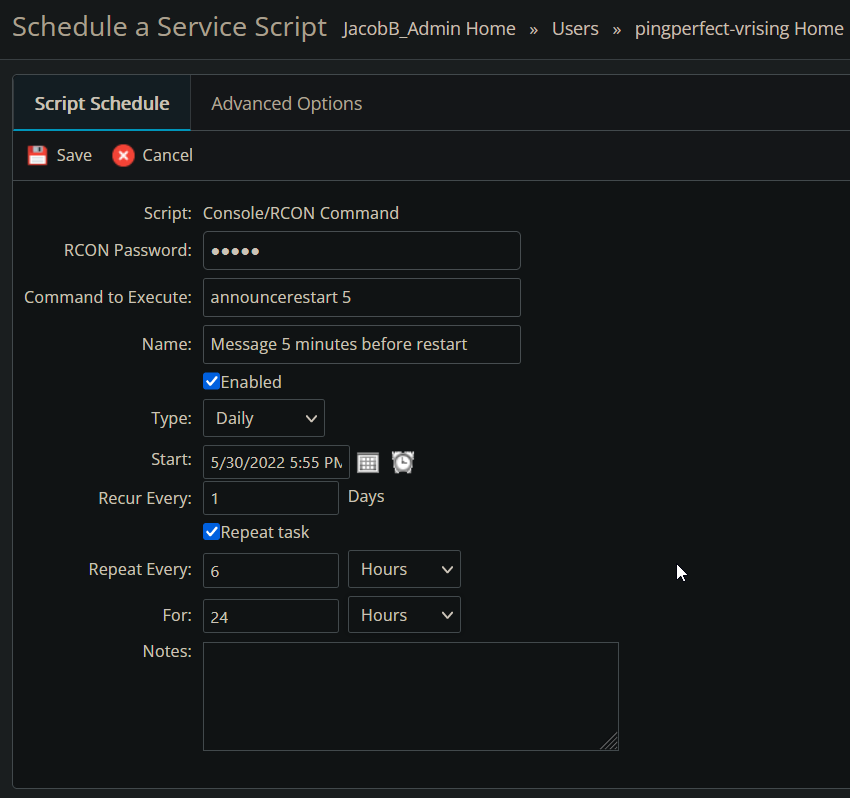(We recommend avoiding within an hour either side of 04:00 AM to avoid performing scheduled task during our disaster recovery backup window/time).
You MUST perform this step or the restarts will not match the time local to you.
How to choose time zone:
When logged into the control panel, navigate to My Profile, from here you will see a list of editable content, changing time zone here will change the time that automatic restarts take place, for example if your time zone is set to UTC and you create a restart for 6PM this will take place at 6PM UTC however if you update your time zone to UTC + 2 the server would restart at 8PM UTC
Setting up restarts with messages
First you must decide the schedule you'd like for the server restarts, in this example we're going to restart the server every 6 hours. We are going to send a message to all connected players 5 minutes before the restart takes place
How to set up server restarts:
To set up reoccurring automatic restarts, follow these simple steps:
- At the top of your control panel click Scheduled tasks.
- Create a new scheduled task and pick the restart option.
- Create a name for the scheduled task.
- Choose a date and time for the first automatic restart
- Select recur every 1 day.
- Select repeat every (your chosen amount of time, in this case 6 hours) hours.
- Select "For" 24 hours.
- Save the scheduled task.
It would look like this: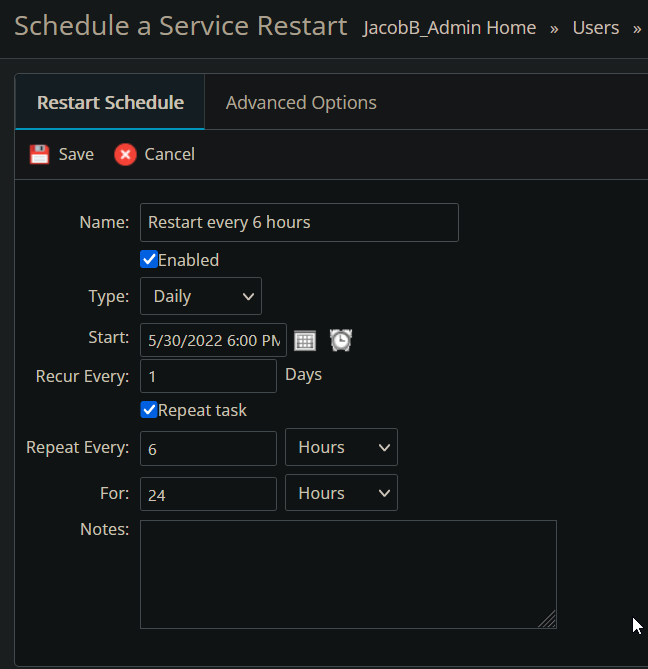
How to setup messages before restarts:
- Click "Scheduled Tasks" in your server's Gamepanel home page.
- Click "New".
- Change the "Task Type" to 'Console/RCON Command'
- Click the blue "New" button to create the task.
- Type in your RCON Password into the RCON Password field (set in ServerHostSettings.json)
- Type in the command you want to automate in the Command to Execute field (in this case it is announcerestart 5)
- Type a name for the task in the name field.
- Change Type to the time period you desire the task to run for E.G Daily
- Type or use the calendar/time buttons to set the date/time the task will run at , it must be X minutes before the restart you setup in the previous step, so in this case it is 5:55pm
- Select repeat every (your chosen amount of time, in this case 6 hours) hours.
- Select "For" 24 hours.
- Save the task in the top left.
It should look something like this: