You've probably seen the coloured server message of the day if you've played on popular Minecraft servers, this guide will take you through the process of setting that up on your server.
- Here are all the supported colour codes:
Colour
(Minecraft Name)MOTD Code Dark Red
(dark_red)\u00A74 Red
(red)\u00A7c Gold
(gold)\u00A76 Yellow
(yellow)\u00A7e Dark Green
(dark_green)\u00A72 Green
(green)\u00A7a Aqua
(aqua)\u00A7b Dark Aqua
(dark_aqua)\u00A73 Dark Blue
(dark_blue)\u00A71 Blue
(blue)\u00A79 Light Purple
(light_purple)\u00A7d Dark Purple
(dark_purple)\u00A75 White
(white)\u00A7f Gray
(gray)\u00A77 Dark Gray
(dark_gray)\u00A78 Black
(black)\u00A70
- Log into the game panel for your server then click "Configuration Files" → Config Editor next to
server.propertiesfile.
Add the colour code/s in your MOTD, for example:\u00A76PingPerfect Minecraft Serverwould make your MOTD gold like the image below: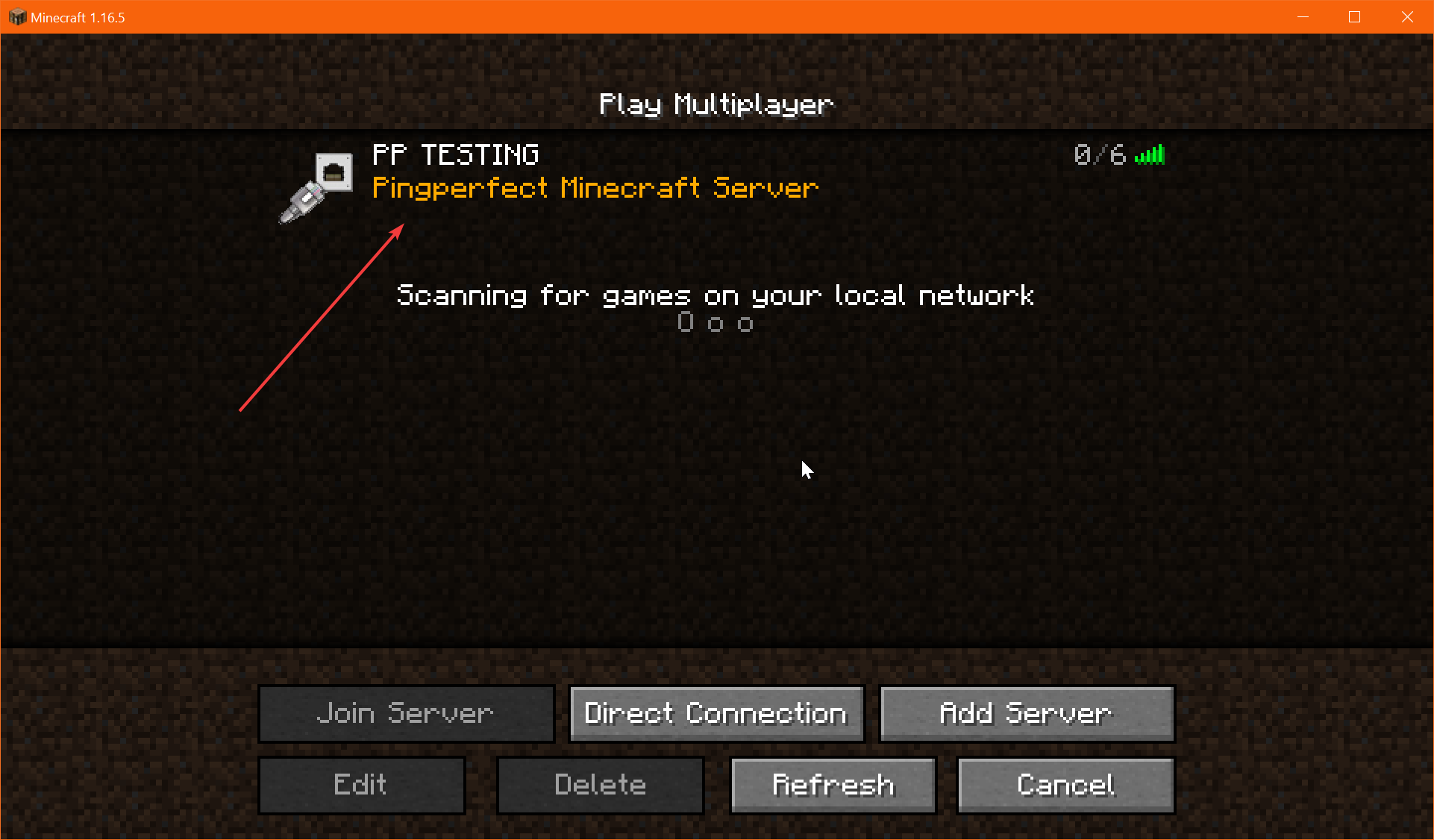
- Save the file and startup your server.
Looking for a game server host known for brilliant 24/7 customer support and quality hardware?
Try a Pingperfect Minecraft server today! https://pingperfect.com/gameservers/minecraft-game-server-hosting-rental.php
