This guide covers how to connect to a Valheim server and what to do if you're struggling to find your server.
In-game server list
- Click "Start game"
- Select your character then press "Start"
- Click the "Join Game" tab.
- In the "Filter" text field, type in your server name as shown below.
- Click your server in the browser, then press "Connect"
- You will be prompted for your server password, type your server password in the password text field then press enter.
- You will then be connected to your server.
If you're unable to see your server in the in-game server browser, please try the following workarounds:
Steam Server Browser method
- Open the Steam client.
- In the menu bar at the top left, go to View → Servers.
- Go to the FAVOURITES tab, right click in the blank space to open a small menu. Add server by IP address should be an option. If you don't have any servers "Favourited" already, it should be the only option. Click that option, you should now see "Enter the IP address of the server you wish to add."
- Copy your "query info" from the front page of your control panel into the window, and select "add this address to favourites".
- Once it is added to your favourites, press "Refresh" then right-click on the server and select "Connect to Server" - you will be prompted for your server password, type it into the text field and then press connect.
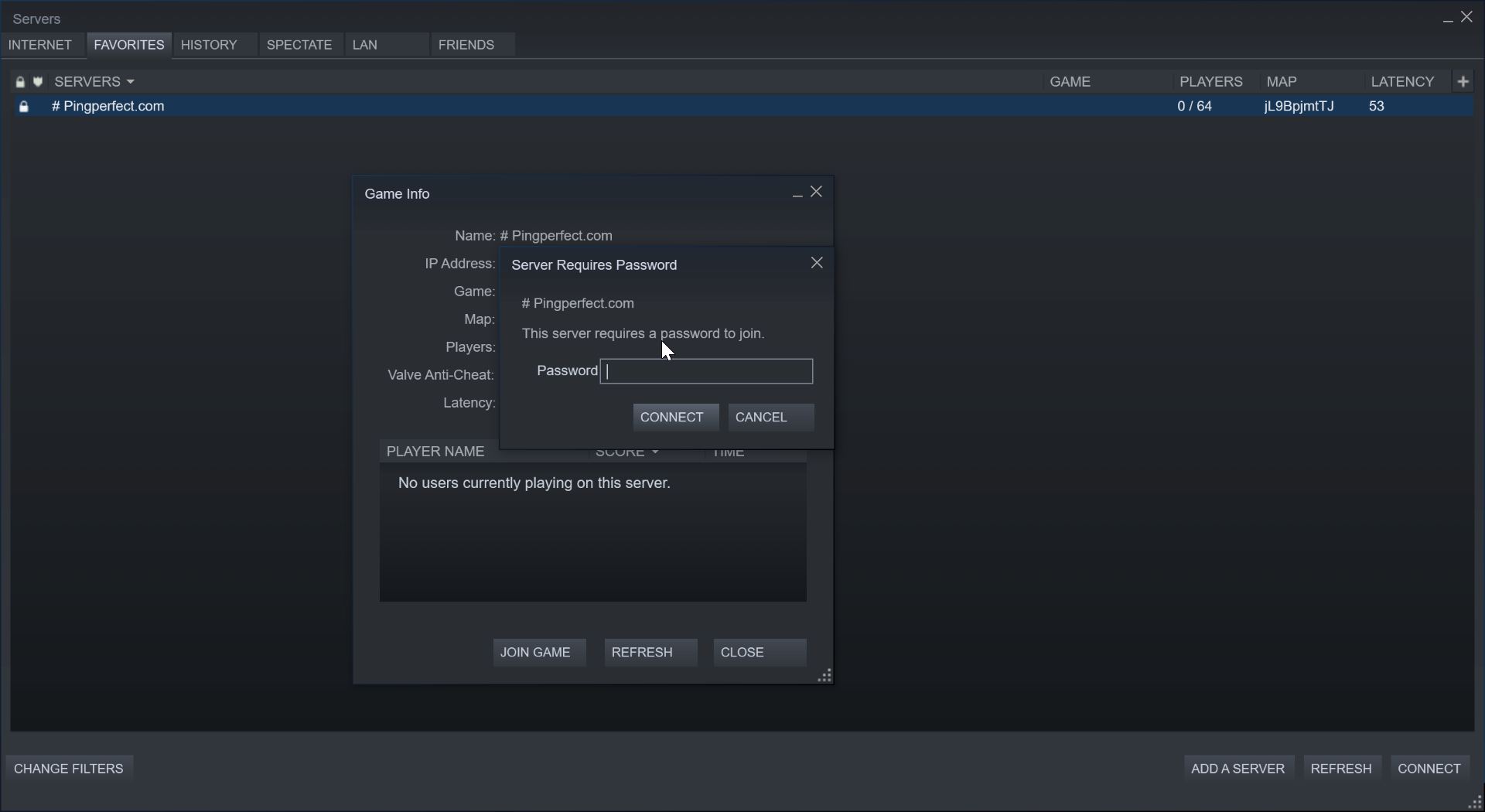
- You will then be connected to your server.
Direct Connection method
- Click "Start game"
- Select your character then press "Start"
- Click the "Join Game" tab.
- Click the "Join IP" button
- In the text field that appears, type in your "Connection Info" IP and Port
- Press "Connect" and when prompted, type in your server password, then press enter
- You will be connected to your server.
Looking for a game server host known for brilliant 24/7 customer support and quality hardware?
Try a Pingperfect Valheim server today! https://pingperfect.com/gameservers/valheim-server-hosting.php







