Installing required framework
- Stop server.
- Click "Mod Manager"
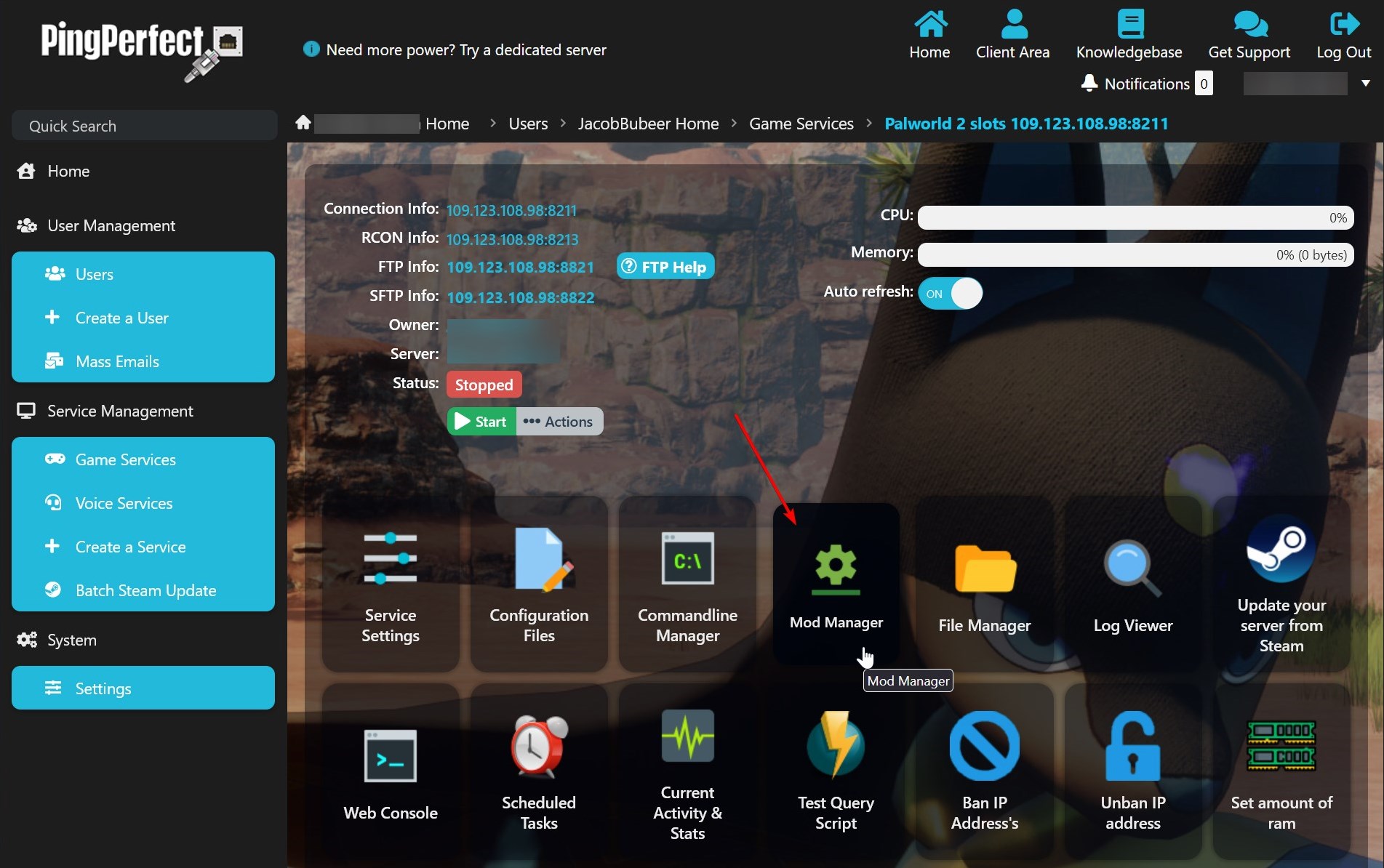
- Click "Install" next to "Unreal Engine 4/5 Scripting System"
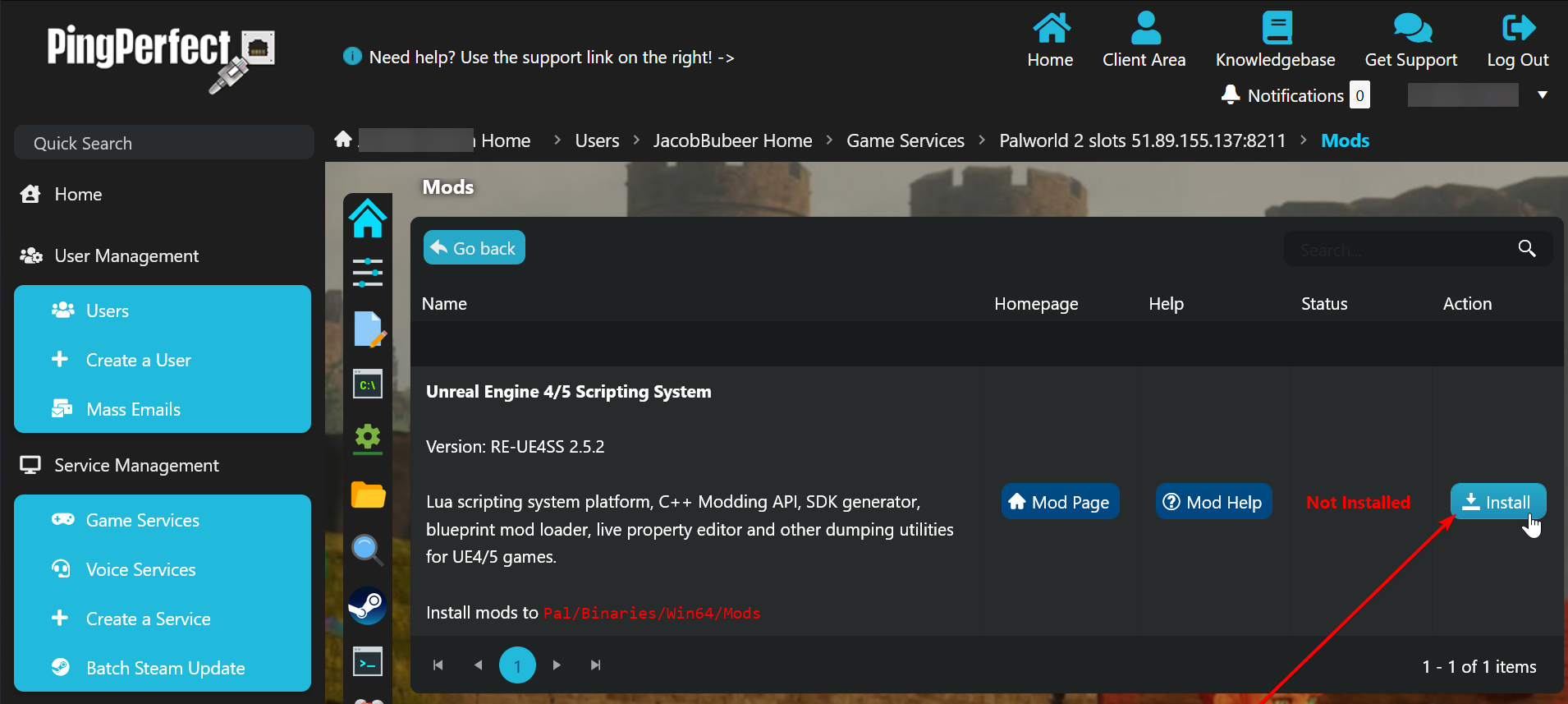
- Done.
Installing mods
- Download the mods you want to use on the server to your PC
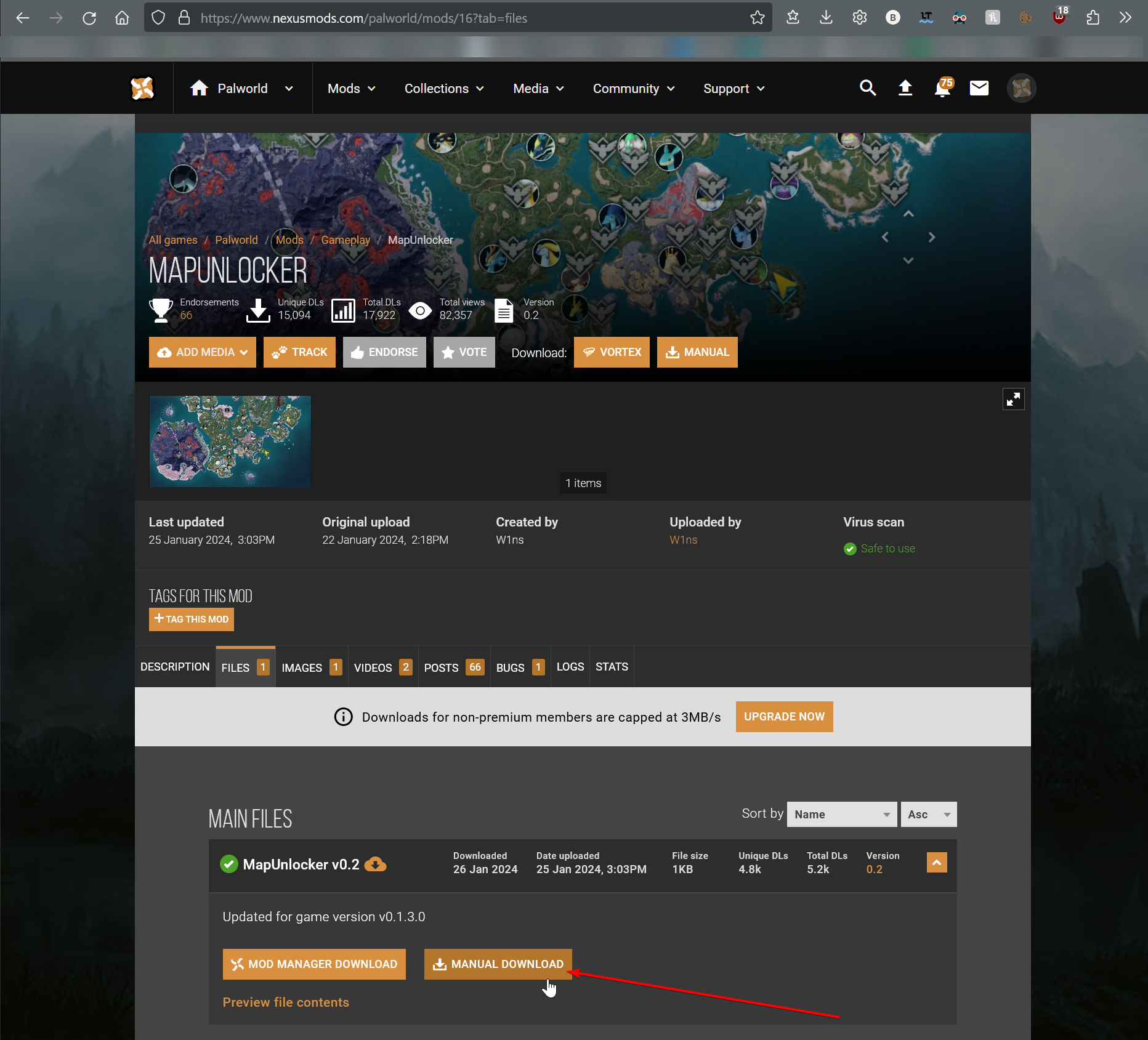
In this example, we are using this mod: https://www.nexusmods.com/palworld/mods/16?tab=description - Extract the mod files

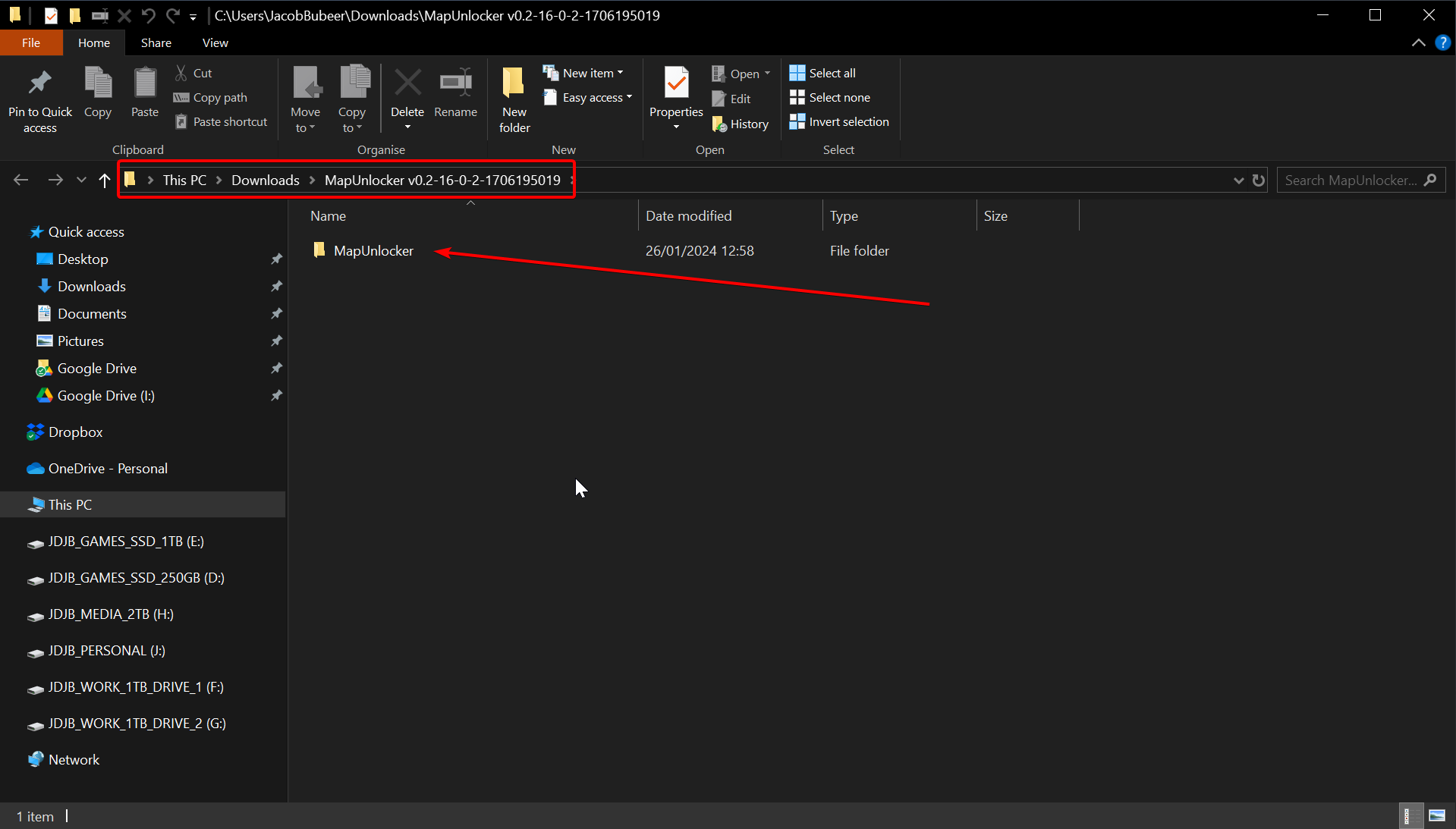
- Connect to your server via FTP, that is covered here: https://pingperfect.com/index.php/knowledgebase/19/Accessing-your-files--File-manager--FTP--SFTP.html
- Transfer the mod folder from step 2 to your server at this path: Pal/Binaries/Win64/Mods
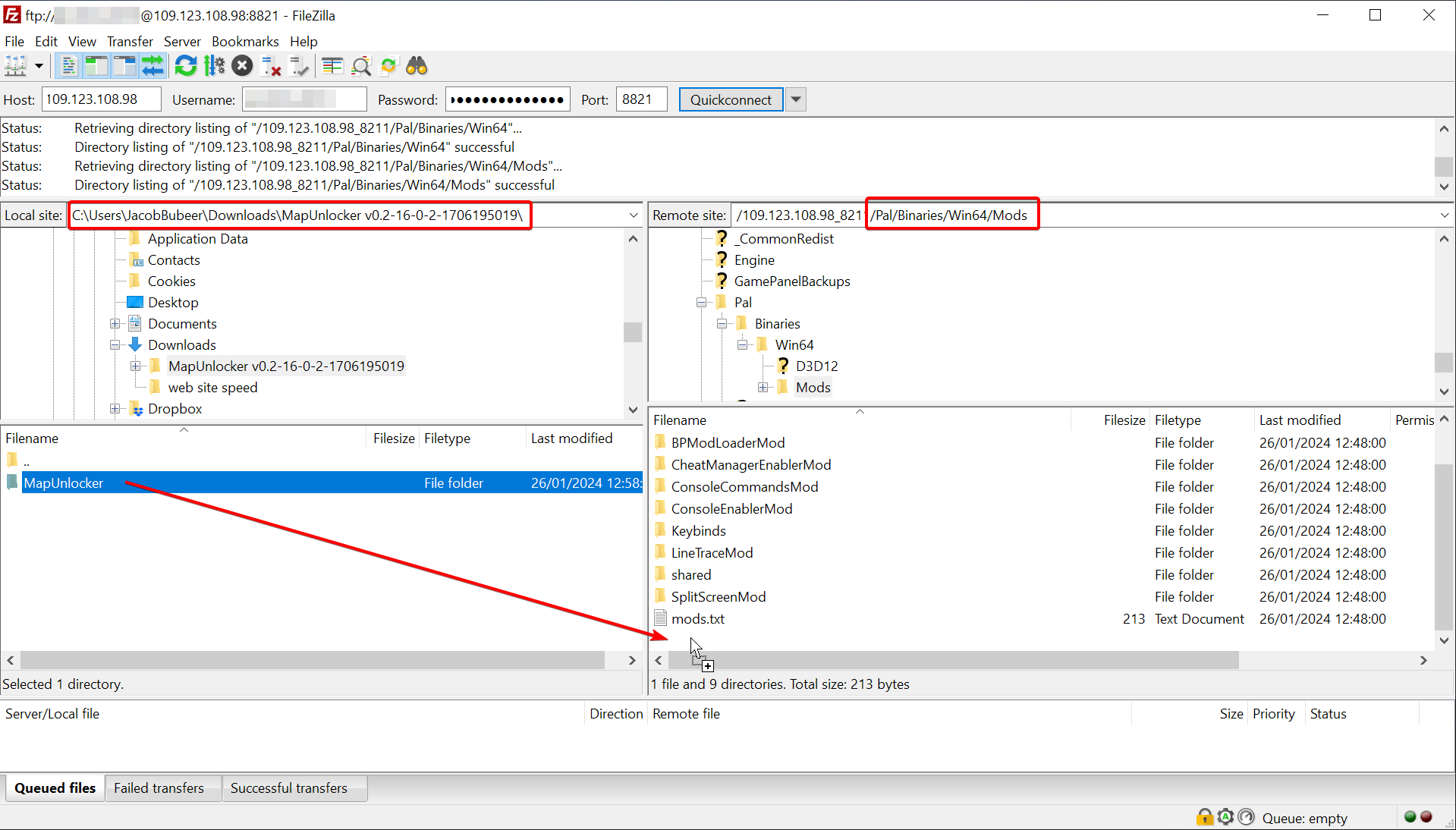
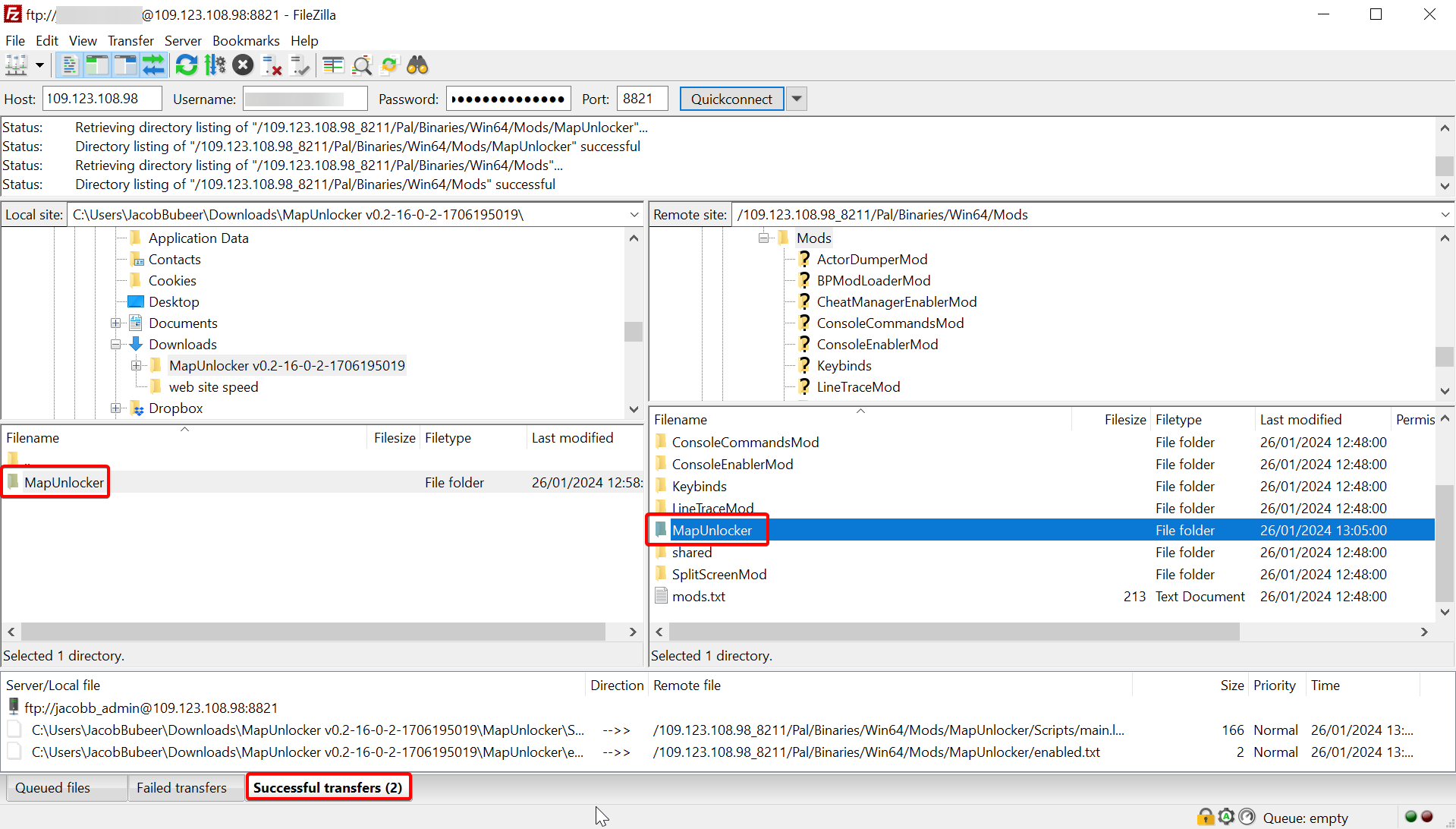
- Done.
Matching client (your PC) to server
- Download "Unreal Engine 4/5 Scripting System" here: https://github.com/UE4SS-RE/RE-UE4SS/releases/download/v2.5.2/UE4SS_Xinput_v2.5.2.zip
- Extract the files.
- Move the contents of the extracted "UE4SS_Xinput_v2.5.2" folder to
C:\YourSteamLibraryFolderNameGoesHere\steamapps\common\Palworld\Pal\Binaries\Win64\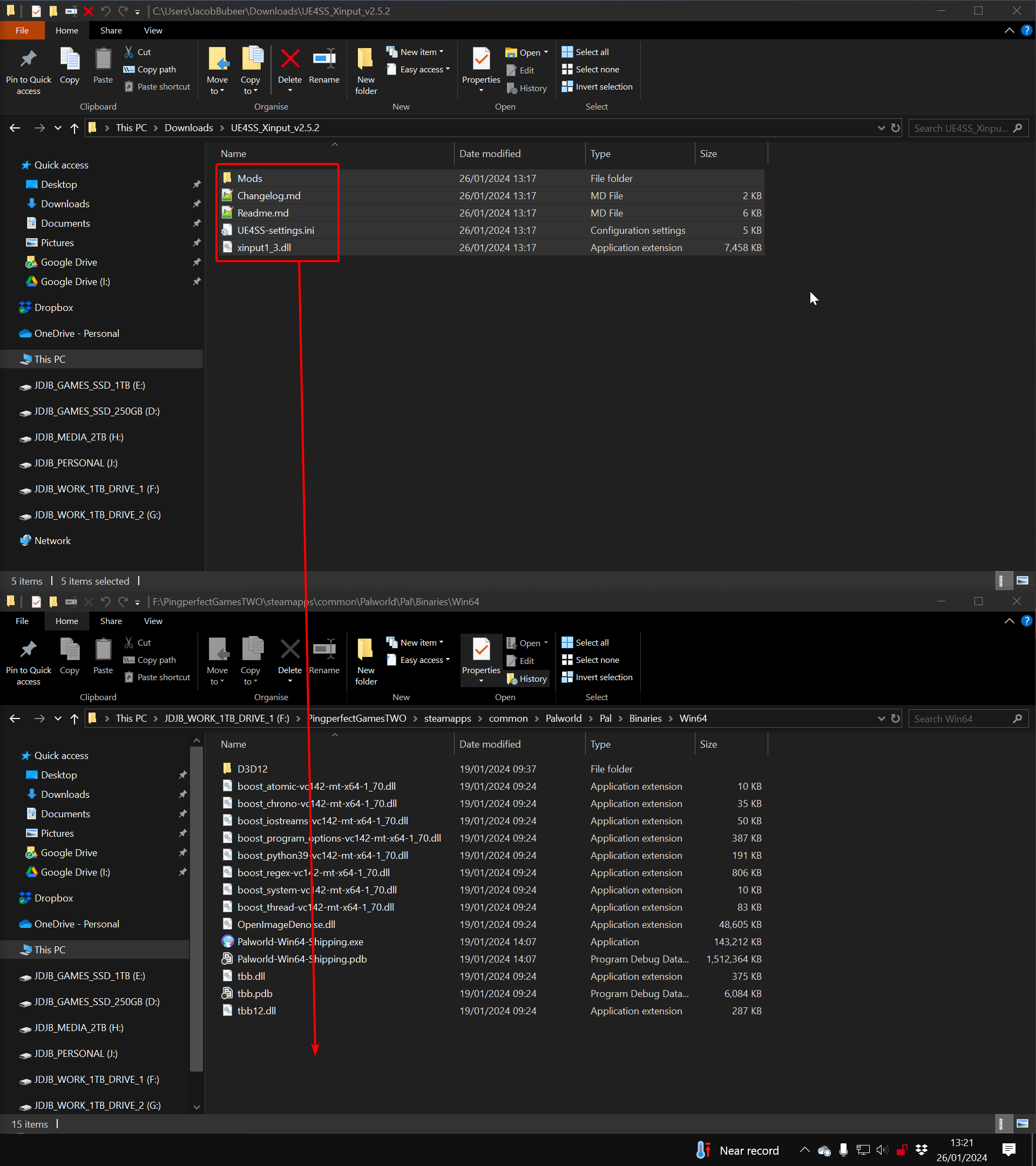
- Install the same mods to your PC as you have already installed on the server. In this example it's just this one: https://www.nexusmods.com/palworld/mods/16?tab=files
- Download and extract the mod: https://www.nexusmods.com/palworld/mods/16?tab=files
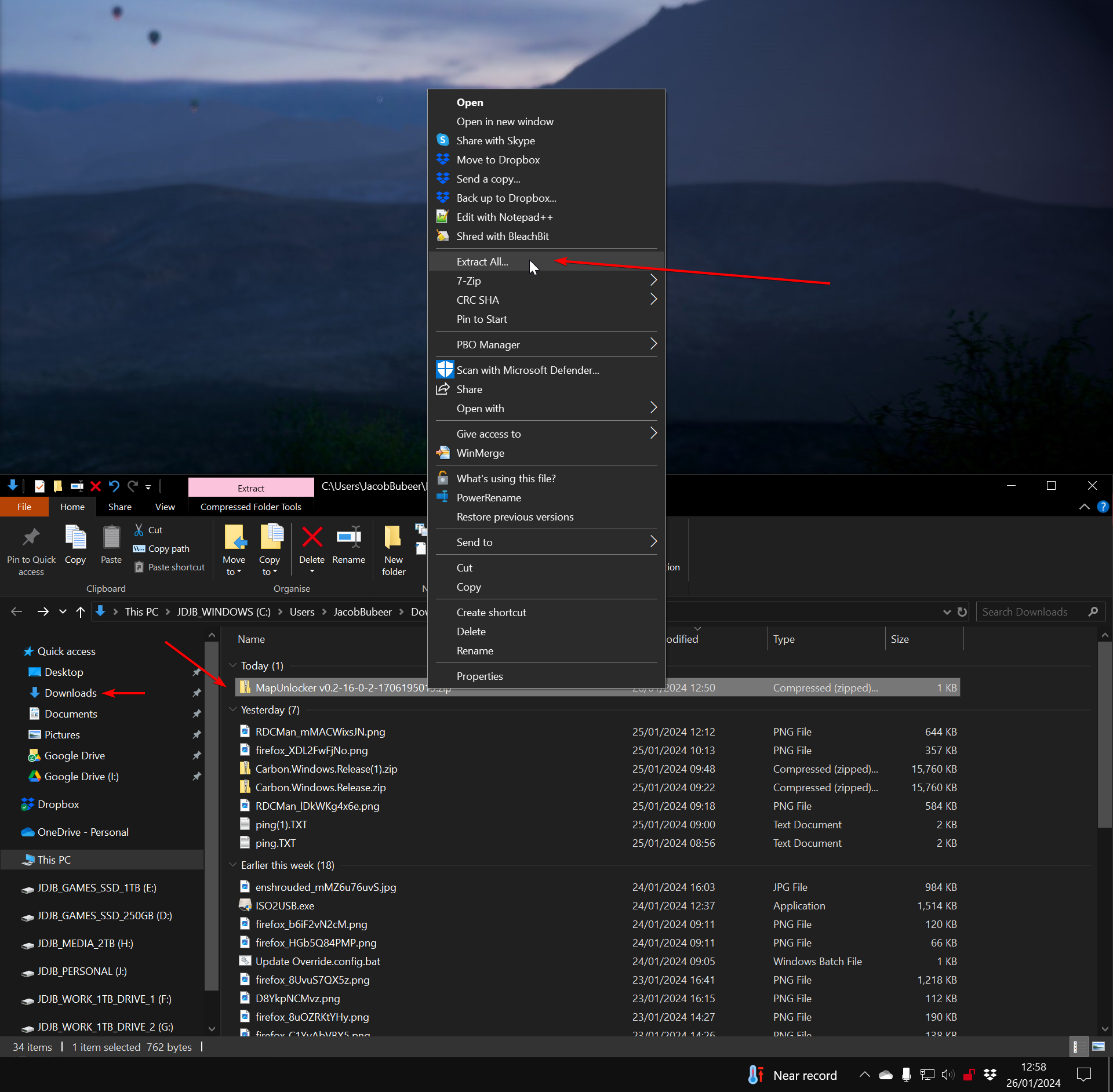
- Transfer the extracted mod folder to
C:\YourSteamLibraryFolderNameGoesHERE\steamapps\common\Palworld\Pal\Binaries\Win64\Mods\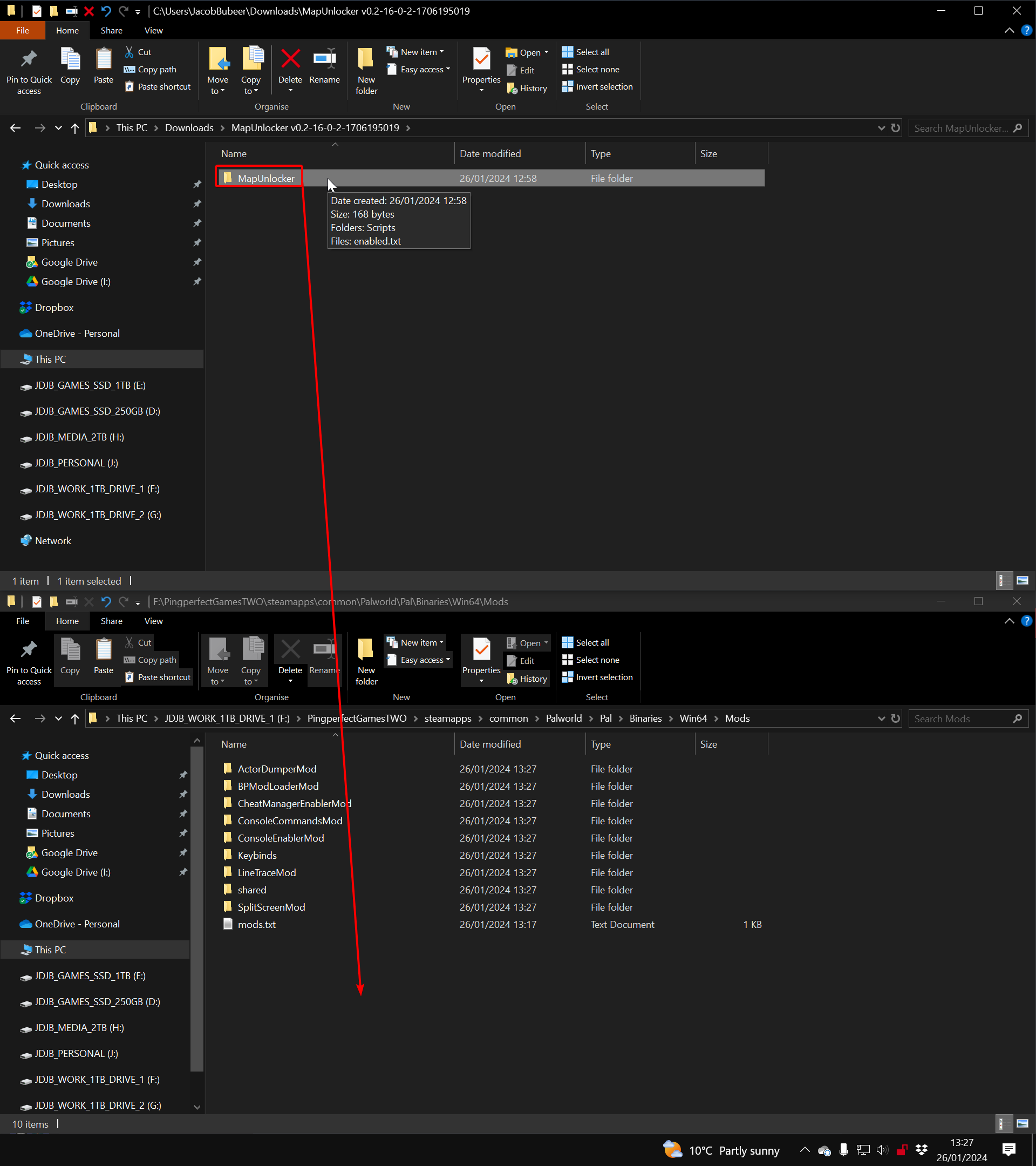
- Done.
- Enjoy.
