Installing and setting up uMod (Oxide) is a fairly easy and straightforward process at Pingperfect, the following process explains how to do this:
INSTALLING UMOD ON YOUR HURTWORLD SERVICE
- Log into your gamepanel account, open your Hurtworld service and navigate to the 'Mod Manager'.
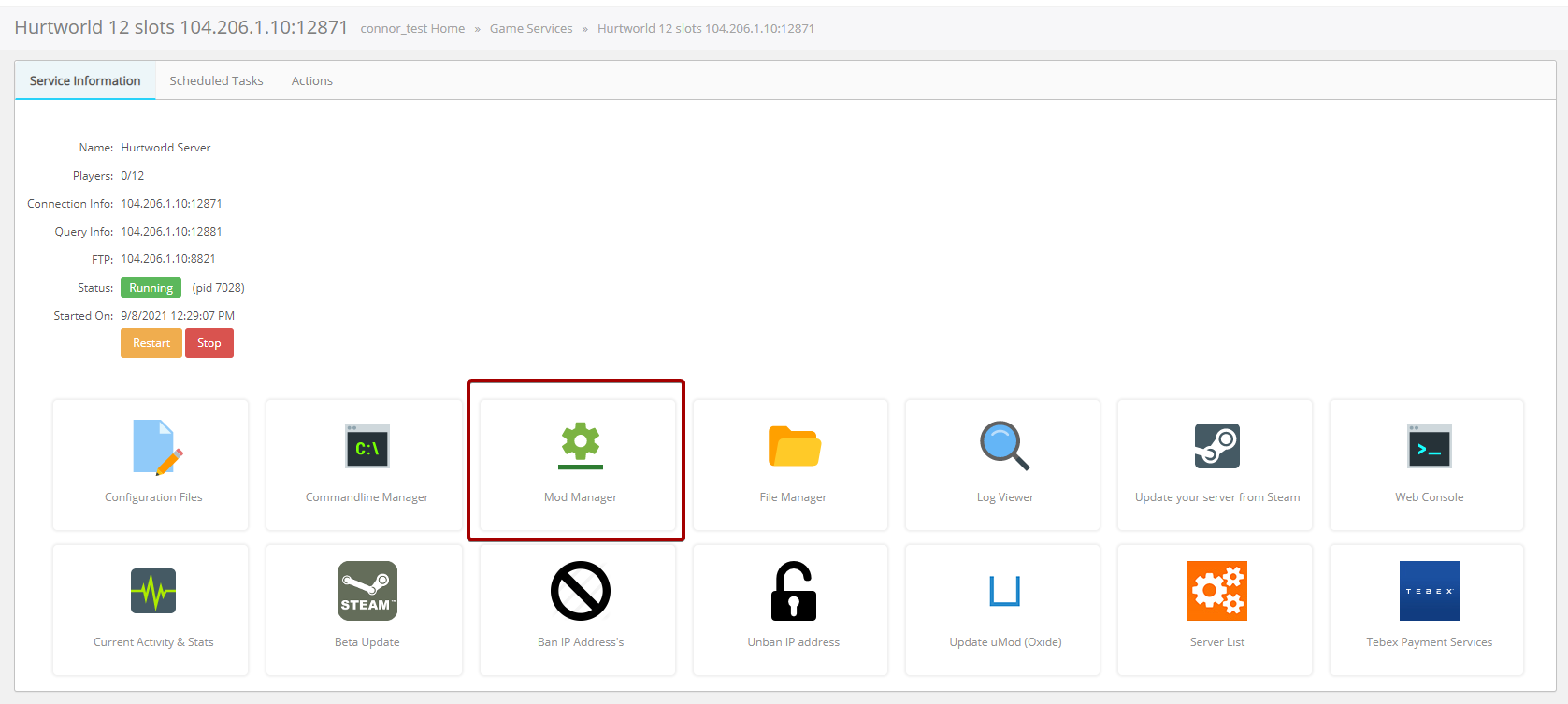
- Inside of the Mod Manager click the 'Install' button next to 'uMod (Oxide 2.0)' - this will then install all necessary files for uMod. (For the legacy version install 'uMod (Oxide) Legacy')
- Start/Restart your server to finalise the installation (This will create the oxide folder where you can upload your plugins and configure them).
INSTALLING UMOD PLUGINS
- Head over to uMod's Website and navigate to the plugins section for Hurtworld.
- From there choose and download any necessary plugin(s) you want on your service. (Note that some plugins may not work with the Legacy version due to being incompatible)
- After clicking download on a plugin you should have downloaded a plugin file ending in '.cs' - this is the file you need to upload to your server.
- Once you have the desired plugin(s) head into your gamepanel again and open up "File Manager"
- Within the File Manager, navigate into 'oxide/plugins/' - this is the folder where your plugin files (.cs files) will be upload to.
- Now inside of the plugins folder, click the 'Upload' button at the top of the File Manager page.
- Drag and drop or select your .cs plugin files you just downloaded from uMod and then click 'Upload'.
- Now that you have uploaded your plugins to the plugins folder, go back to your gamepanel home and Start your server.
- Once the server has started your plugins will be loaded to the game which you should be able to see in the 'Web Console'.
CONFIGURING UMOD PLUGINS
- Now that you have uploaded your plugins and started the server, the config files should have been created for your plugins.
- To configure your plugins open the 'File Manager'.
- Navigate to 'oxide/config' - within this file, you should see the config files for each of the plugins you installed (if the plugins support configuring).
- You can then click the 'Edit' button next to the relevant file you wish to edit and make your changes from there.
- If you have any trouble configuring the plugin, navigate uMod's Website and navigate to the relevant plugin page for the plugin you're having issues with.
Looking for a game server host known for brilliant 24/7 customer support and quality hardware?
Try a Pingperfect Hurt World server today! https://pingperfect.com/gameservers/hurt-world-game-server-hosting-rental.php
