This guide explains our game panel, and it's many components. See the number/letter of the component, and then check the explanatory list below the image for the same number/letter. If you'd like further information than is explained in this guide, please submit a support ticket from your client area.
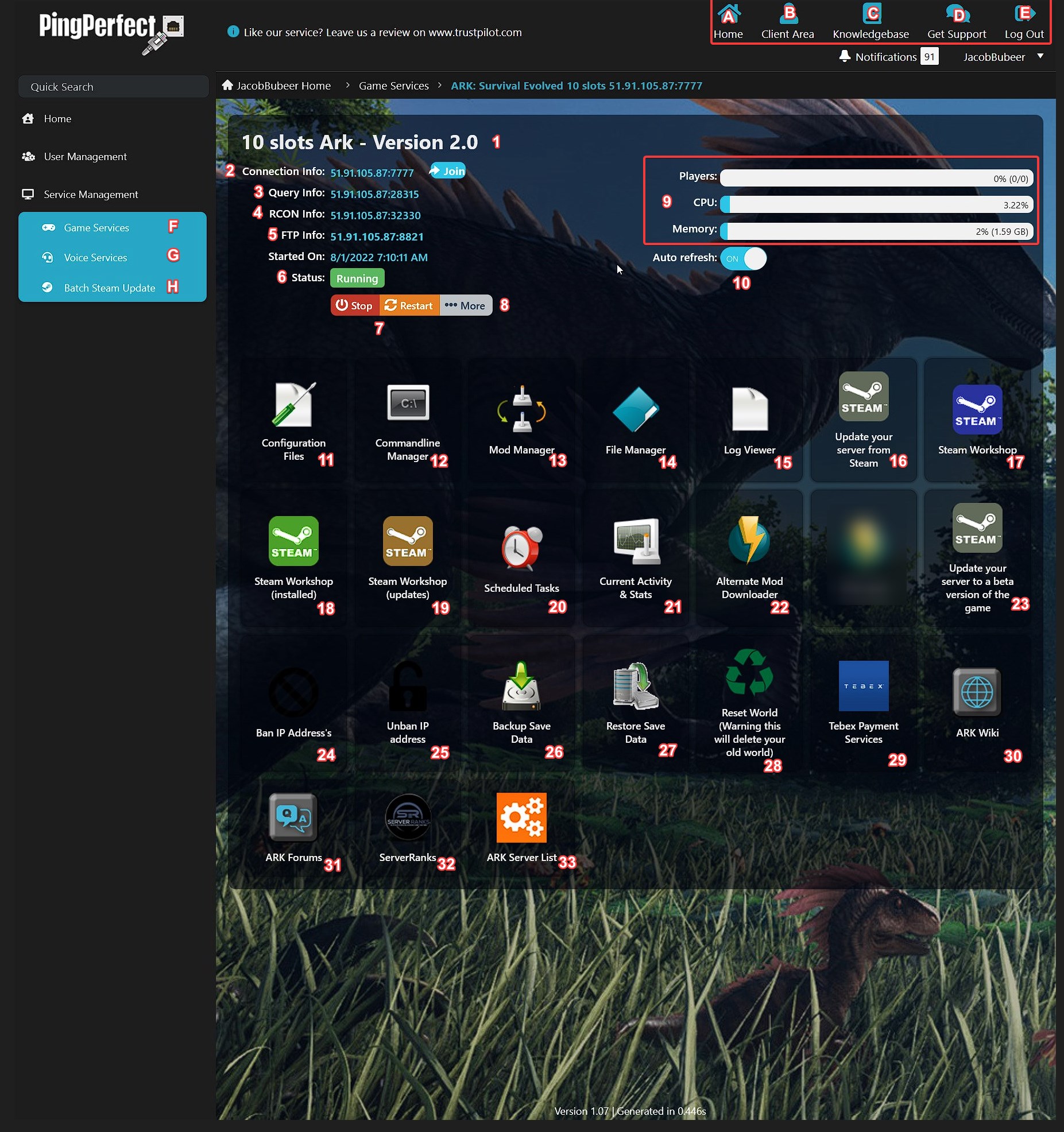
- Website Home Page Link - Navigates you to our website's home page.
- Client Area Link - Navigates you to your client area, so you can manage your Pingperfect account
- Knowledgebase Link - Navigates you to our knowledgebase so you can find helpful guides to help you configure/manage/maintain your server.
- Ticket System Limk - Navigates you to our ticket system so you can request support from us.
- Log Out Link - Logs you out of the gamepanel.
- Game Services Link - Navigates you to a list of all your game servers, if you have more than one server this is the fastest way to navigate between them.
- Voice Services Link - Navigates you to a list of all your voice servers (Mumble, Teamspeak etc.), if you have more than one server this is the fastest way to navigate between them.
- Server Name - This is the name of your game server, as it will be shown in-game. When you change the name, it will take 5 minutes for it to update here.
- Connection Info - This is your game server's IP and Port for DIRECT CONNECTION.
- Query Info - This is your game server's IP and Port for CONNECTING VIA STEAM'S SERVER LIST/STEAM FAVOURITES or ADDING YOUR GAME SERVER TO SERVER RANKING WEBSITES.
- RCon Info - This is your game server's RCon IP and Port for CONNECTING TO YOUR SERVER USING RCon (If the game supports RCon. RCon password is set in config files/commandline) so that you can administer the server remotely.
- FTP Info - This is your game server's FTP IP and Port for CONNECTING TO YOUR GAME SERVER USING FTP, so you can manage files quickly and easily.
- Status - This shows the current status of your server, the varius status values are: Running (The server has completed the startup process, is online, ready for connection), Stopped (Server is offline) and StartError (Server has encountered a fatal error during startup and needs fixing, we highly suggest you contact our support service if this happens)
- Stop/Start/Restart buttons - Self-explanatory.
- More button - this provides access to additional functions, most importantly, the "Reinstall" function - this allows you to revert the server back to a default state.
- Player / CPU / Memory Monitor - This allows you to see the amount of players, amount of CPU usage (% of entire CPU, not one core) and Memory/RAM (% of your currently purchased amount of Memory/RAM) if the bars go red, that means your server is overusing the resource and will be shutdown/stopped.
- Auto Refresh Toggle - This allows you to change the monitoring explained previously from every 5 minutes to live monitoring - useful if you are troubleshooting your server.
- Configuration Files - This is where you can change the server settings to suit your desires. One thing to remember is that commandline settings overwrite configuration file settings.
- Commandline Manager - This is where you can change the server settings to suit your desires. One thing to remember is that commandline settings overwrite configuration file settings.
- Mod Manager - The Mod Manager provides one-click installation of many popular mods/modpacks/plugins. For example, if you had a 7 Days to Die server, you'd find all the popular modpacks such as "Darkness Falls" available here. Or if you had a Minecraft server you'd be able to one-click install all the popular modpacks like "All of the Mods". If a mod/modpack/plugin you want is missing from the Mod Manager just let us know in a support ticket and we'll get it added (if feasible).
- File Manager - This function allows you to manage the files on your server, you can create, delete, upload, edit, download files at your own discretion.
- Log Viewer - This function allows you to view log files for your server, particularly useful when troubleshooting why the server won't work, or administering the server (find out what players are upto) etc.
- Update your server from Steam button - This will update your server to the latest (stable) version. It also acts as a file verifier if your game server is already up-to-date.
- Steam Workshop - This allows you to browse the Steam Workshop then one-click install Steam Workshop mods to your server (some games require additional installation steps due to the way they are made)
- Steam Workshop (Installed) - This allows you to see which Steam Workshop Mods you've already installed to your server. You can then update them, remove them etc.
- Steam Workshop (Updates) - This allows you to see which Steam Workshop Mods have an update available, without having to dig through each Steam Workshop mod web page individually - saves a lot of hassle when running a heavily modded server.
- Scheduled Tasks - This allows you to automate server actions, such as "Scheduled Server Restarts", "Scheduled Server Updates", "Scheduled Server Messages" etc.
- Current Activity and Stats - This allows you to see current server information, such as the player names of players currently connected. It also provides access to graphs which show the player amount, CPU usage and RAM/Memory usage over time. This is very useful as you can use the information to determine whether you need to make any changes to your server specification.
- Alternate Mod Downloader - This is the old tool that provided the functionality to download Steam Workshop mods to your server. We advise you do not use it unless we tell you otherwise in a support ticket.
- Update your server to a beta version of the game / Beta Update - This allows you to update your server to any experimental, beta or alternative version of the game. For example, if the mods you want to use only support an older version of the game, you'd use this function to install that version. Or, if you wanted to try out new content before it's made widely available, you'd use this function.
- Ban IP addresses - Self-explanatory.
- Unban IP addresses - Self-explanatory.
- Backup Save Data - This function will backup your save data. For some games, it will also backup your configuration files. One thing to note is that these backups are only kept for 7 days.
- Restore Save Data - This function allows you to restore game panel based backups.
- Reset World - This will wipe the current world/save data. Ideal for starting a fresh playthrough and troubleshooting save data related problems.
- Tebex Payment Services - Available for select games only. Allows you to monetize your game server.
- Wiki - Navigates you to the wiki page for the game your server runs.
- Forums - Navigates you to the forums for the game your server runs.
- ServerRanks - Allows you to add your server to ServerRanks.com easily - ServerRanks allows you to publicly advertise your game server to obtain new players, compare to other game servers etc.
