This guide is on how to get zombies & workshop maps working on your call of duty: black ops III server
We will be using The Grease Pit as the example map (https://steamcommunity.com/sharedfiles/filedetails/?id=2995274724)
Step 1 Get the workshop map you want
- In your gamepanel click on "Steam Workshop"
- download the map you want
- In commandline manager click "select" next to the custom commandline
- type in the mod id next to "Mod:" the mod id is the number in the link above, for this example its 2995274724
Step 2 Get the map name
- Go to the file manager and navigate to steamapps\workshop\content\311210\2995274724
- open/edit the workshop.json file, inside you will see "FolderName": "zm_garage",
Step 3 Load the map and zombies
- Go to configuration files and edit the playlists.info file
- Under the gametypes section add the following for zombies
gametype zm
script zm -
Under the playlists section add the map name and game mode (it should look like the below)zm_garage,zm
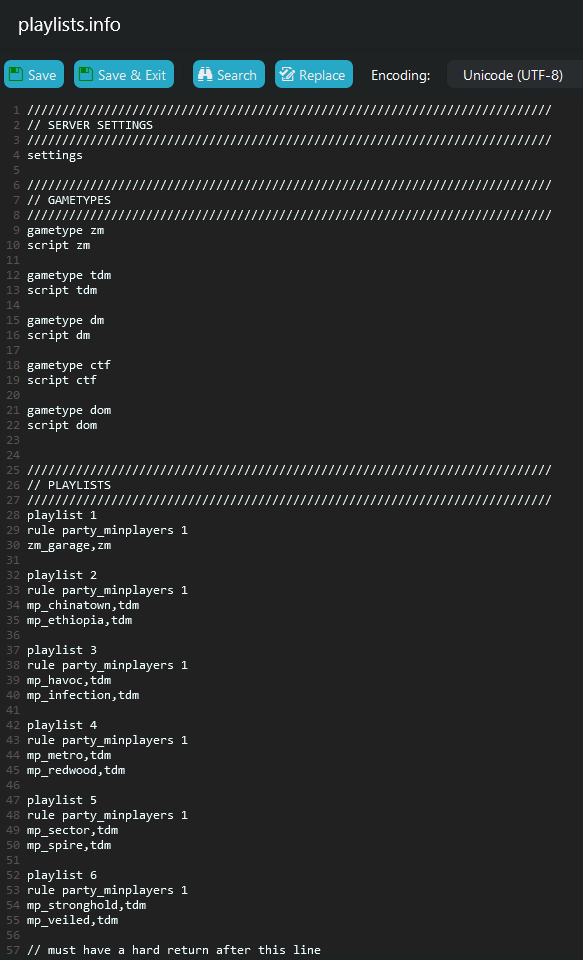
Save the config and then start your server
Looking for a game server host known for brilliant 24/7 customer support and quality hardware?
Try a Pingperfect Call of Duty Black Ops 3 server today! https://pingperfect.com/gameservers/call-of-duty-black-ops-3-game-server-hosting-rental.php
