Available RCon Commands: https://pingperfect.com/index.php/knowledgebase/13/ARK-admin-Commands.html
Stage 1 - Readying the server
- Log into your server's gamepanel.
- Make sure you have set an admin password in your GameUserSettings.ini configuration file.
- If you have also set your admin password in the commandline editor, it will overwrite the admin password set in the config file so you MUST use the commandline editor admin password.
Stage 2 - Setting up RCon
Method 1: Using our Gamepanel's built-in RCON Client
- Click "Current Activity and Stats".
- Then click "RCON Client".
- Type in your RCON password in the password field, and type in the command you want to execute.
- The output will be displayed in the same window.
Method 2: Automating RCON Commands using our Gamepanel's Scheduled Tasks system
- Click "Scheduled Tasks" in your server's Gamepanel home page.
- Click "New".
- Change the "Task Type" to 'Console/RCON Command'
- Click the blue "New" button to create the task.
- Type in your RCON Password into the RCON Password field.
- Type in the command you want to automate in the Command to Execute field.
- Type a name for the task in the name field.
- Change Type to the time period you desire the task to run for E.G Daily
- Type or use the calendar/time buttons to set the date/time the task will run at E.G 11:59 PM
- Save the task in the top left.
- This task will now run automatically on the time/date set with no further interaction required from you!
Method 3: 3rd Party Tool - ARKon
There are various RCon tools available for Ark Survival Evolved, in this guide we will be using the most popular RCon tool "ARKon".
- Download ARKon from here: Download
- Once downloaded, extract the ARKon .zip file and run ARKon.exe
- Select the "Settings" tab.
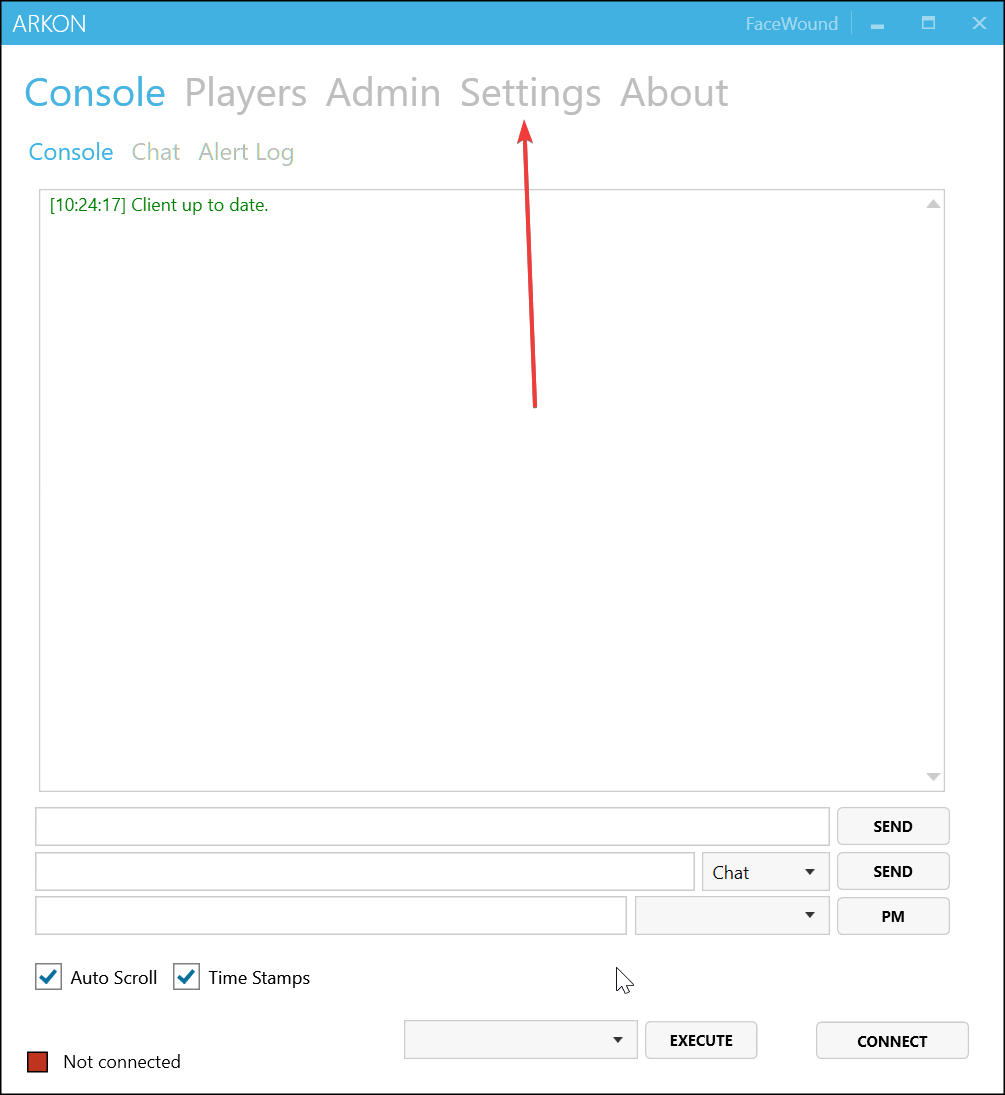
- Populate the server settings fields as follows:
Config name: Server Name
Server IP: Server IP
RCON Port: RCon Port
Password: Server's Admin Password
Chat name: Anything you want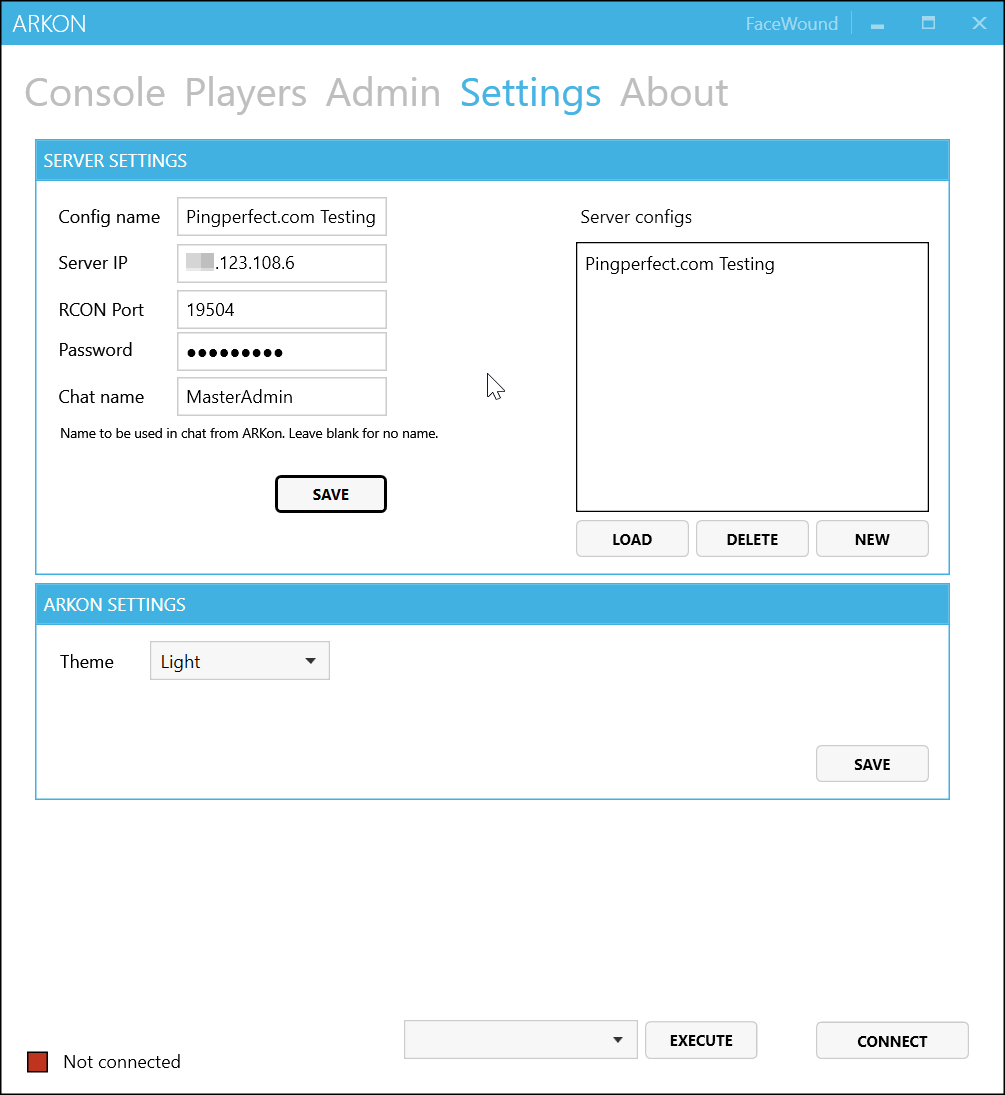
If you are unsure of the RCon information, select the "RCon Info" button in your game panel, and it will tell you.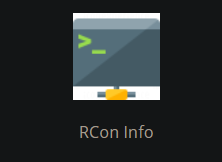
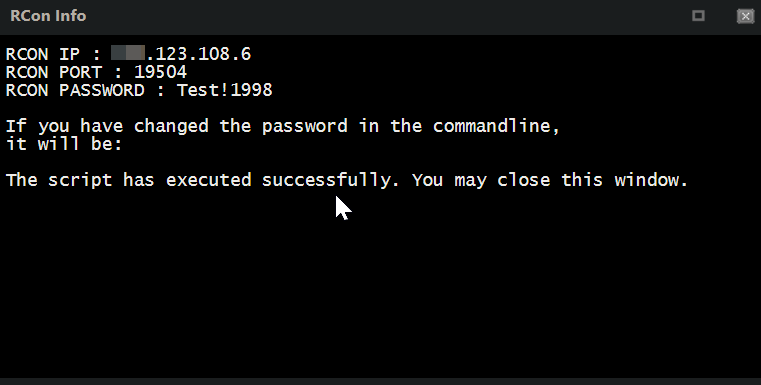
- Click "Save" then click "Connect" at the bottom.
- At the bottom left of the ARKon program, you will see a connection indicator, this should now have turned green and state "connected" if it has successfully connected to your server.
If the indicator is still red and states "Not Connected" double-check you have performed all the steps correctly. If you cannot get it working after double-checking, please contact us via support ticket from your client area, and we will investigate further.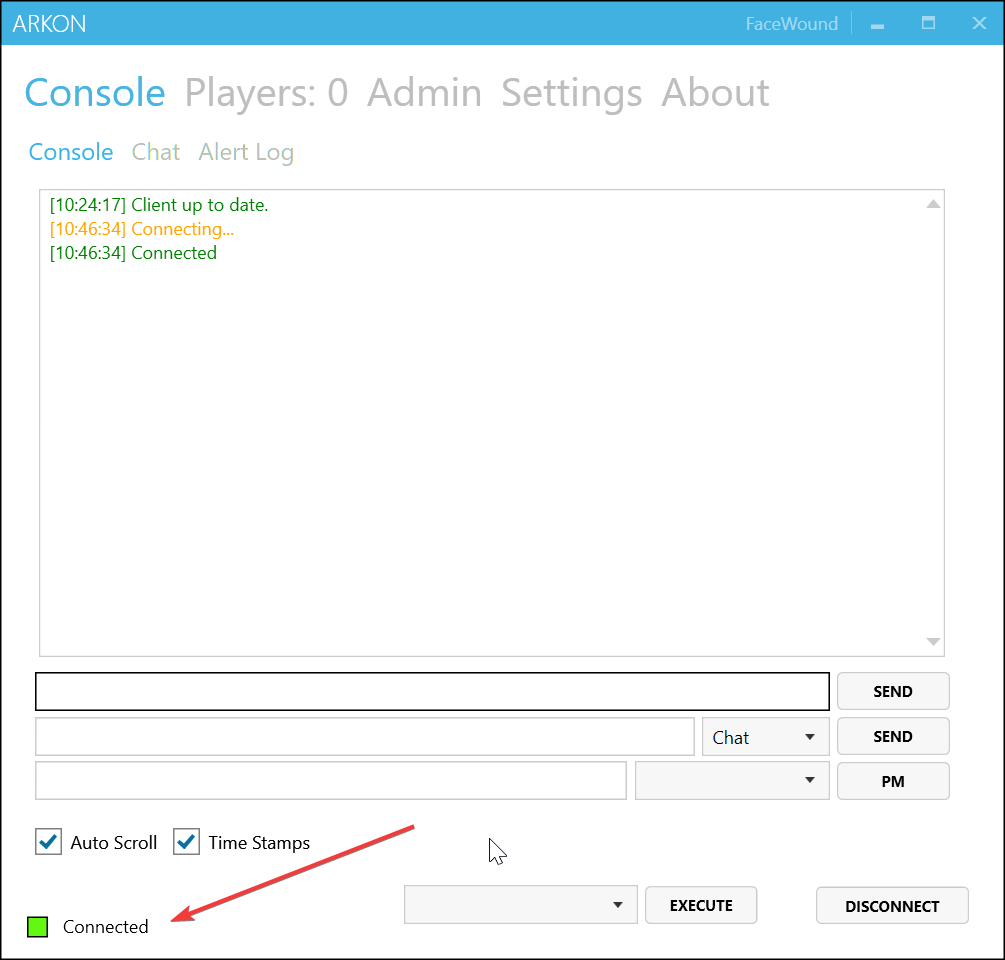
Due to the way Ark is made, you will not receive any output from the server console when you send an RCon command.
Looking for a game server host known for brilliant 24/7 customer support and quality hardware?
Try a Pingperfect Ark Survival Evolved server today! https://pingperfect.com/gameservers/ark-survival-evolved-server-hosting.php
