PLEASE READ
The official ark save files cause the server to use MASSIVE amounts of RAM, so you will HIGHLY likely need to purchase additional RAM if you intend on running an official save.
You won't know how much RAM is required until you try and run the save though, as each save data requires a different amount and it'd be far too time-consuming to test them all.
This guide covers the process of moving save data from the official Ark servers to a server on our hosting.
You will need:
- A server hosted with us - these can be purchased here: https://pingperfect.com/gameservers/ark-survival-evolved-server-hosting.php
- The save files from the official server - these can be downloaded from here: https://survivetheark.com/index.php?/server-backups/
Simply click the drop-down menu then click the name of the official server you used to play on - that'll download the official server save files to your PC. On some browsers you may need to right-click the official server name then left click on "Save Link As"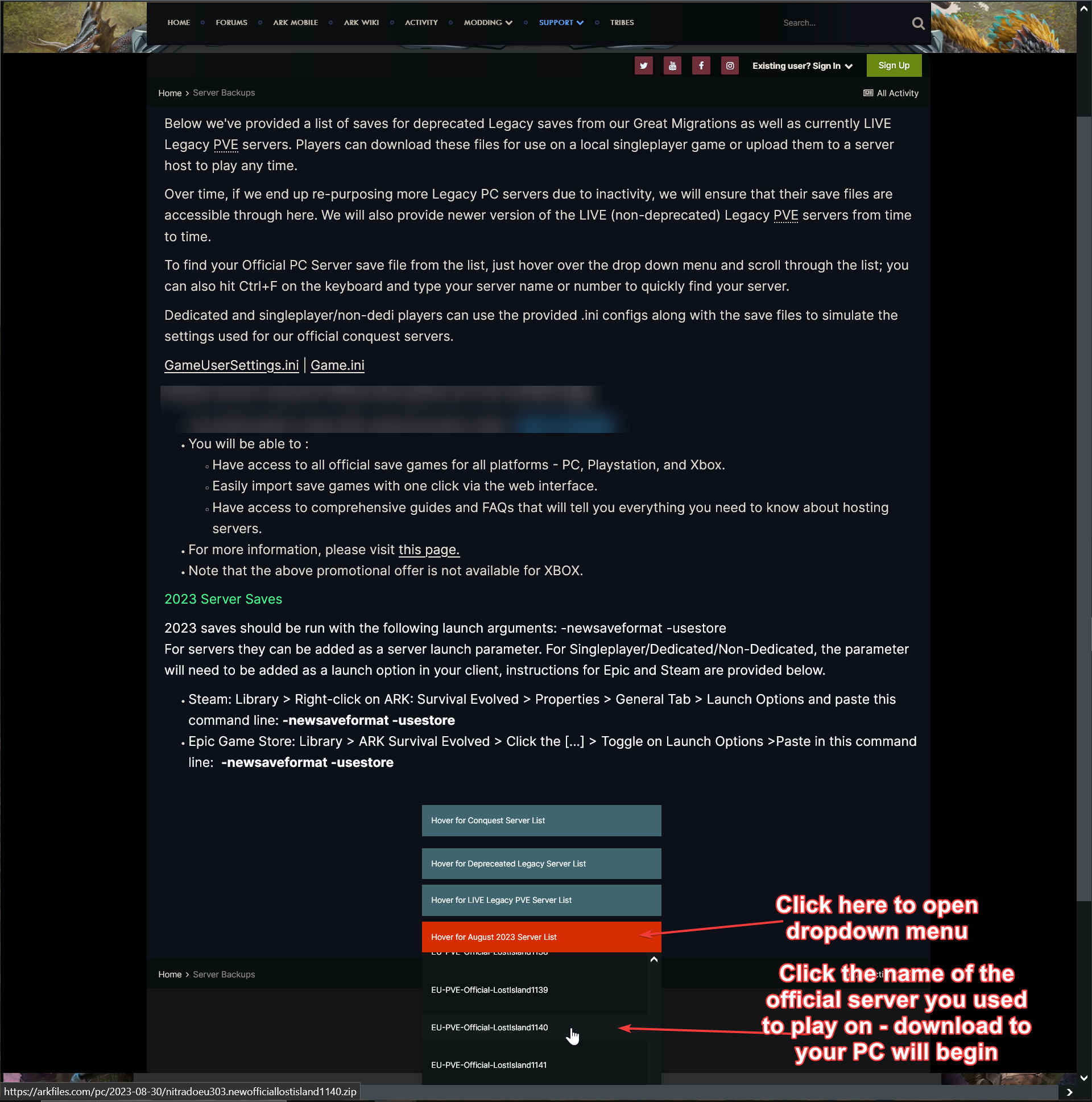
Once you have those, perform this process to link the two...
- Navigate to the official server save file you downloaded earlier, right-click it, then left-click "extract" - this will decompress the files ready for transfer.
-
You will need an FTP program, we recommend FileZilla (client) click here to download.
When you have FileZilla client installed, the details you will need to enter are explained below
Host: IP of your game server - For example,
174.31.31.31
Username: Your game panel username
Password: Your game panel password
Port: 8821After you have put all the details in, click connect. You will then be able to drag and drop files to upload / download them.
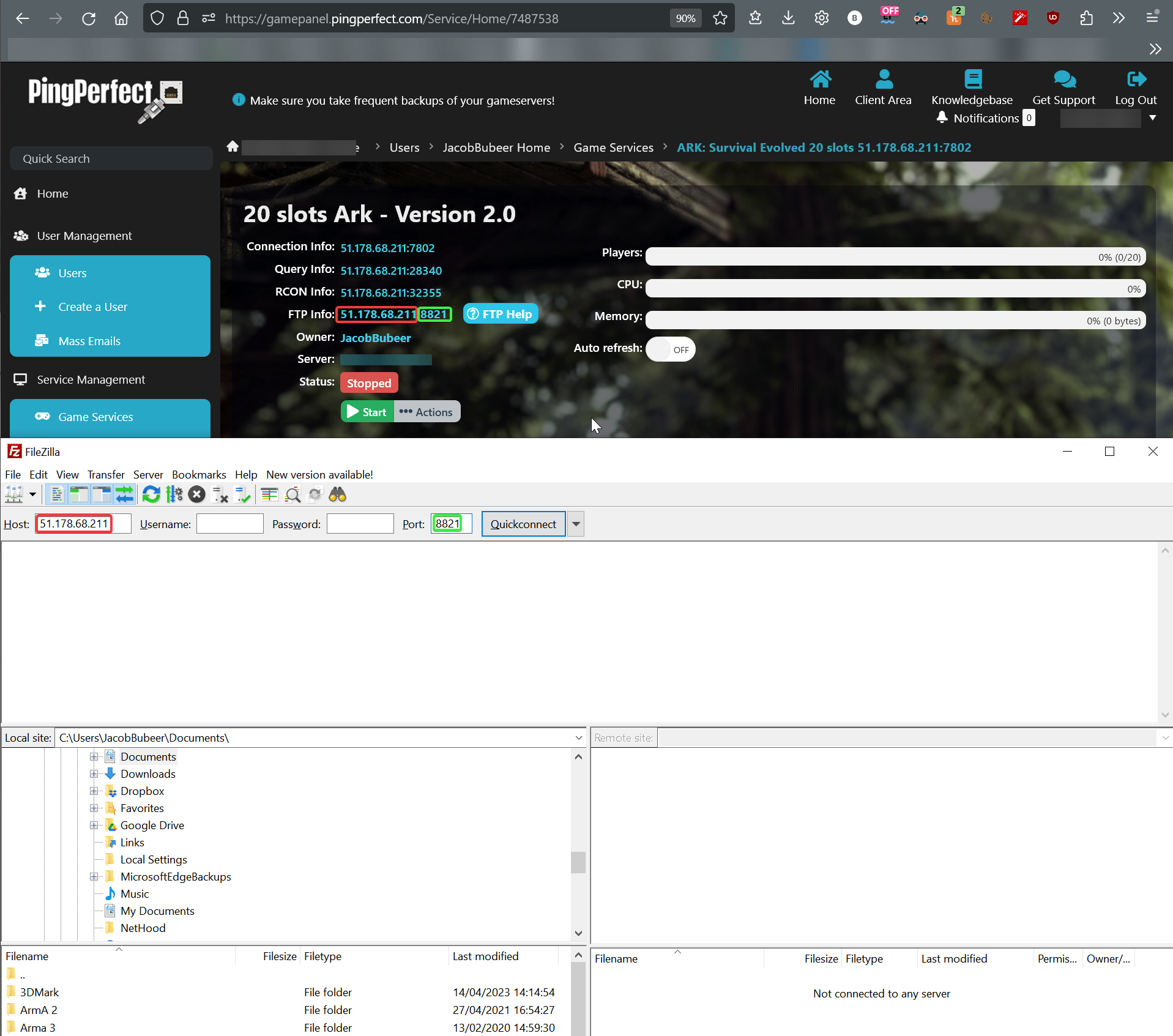
- Transfer the official server save files (decompressed) from step 1, to the
ServerRoot/ShooterGame/Saved/SavedArksfolder of your server - see the series of images below for a visual representation of the entire process, start to finish.
- Click the left window, navigate to the official server save files on your PC, then navigate to/ShooterGame/Saved/SavedArkson the right window
- Click inside the left window, click Ctrl + A keys on your keyboard to select all files, then drag and drop those files to the right window, this starts the transfer.
Note: You will know the transfer has completed because at the bottom of FileZilla it'll say "Successful Transfer (Number of files in official save data folder)" and Failed Transfers won't have a number.
Note: If failed transfers does have a number, then reperform the process until all files are present on the server (right-hand window).
Select all files & upload toServerRoot/ShooterGame/Saved/SavedArks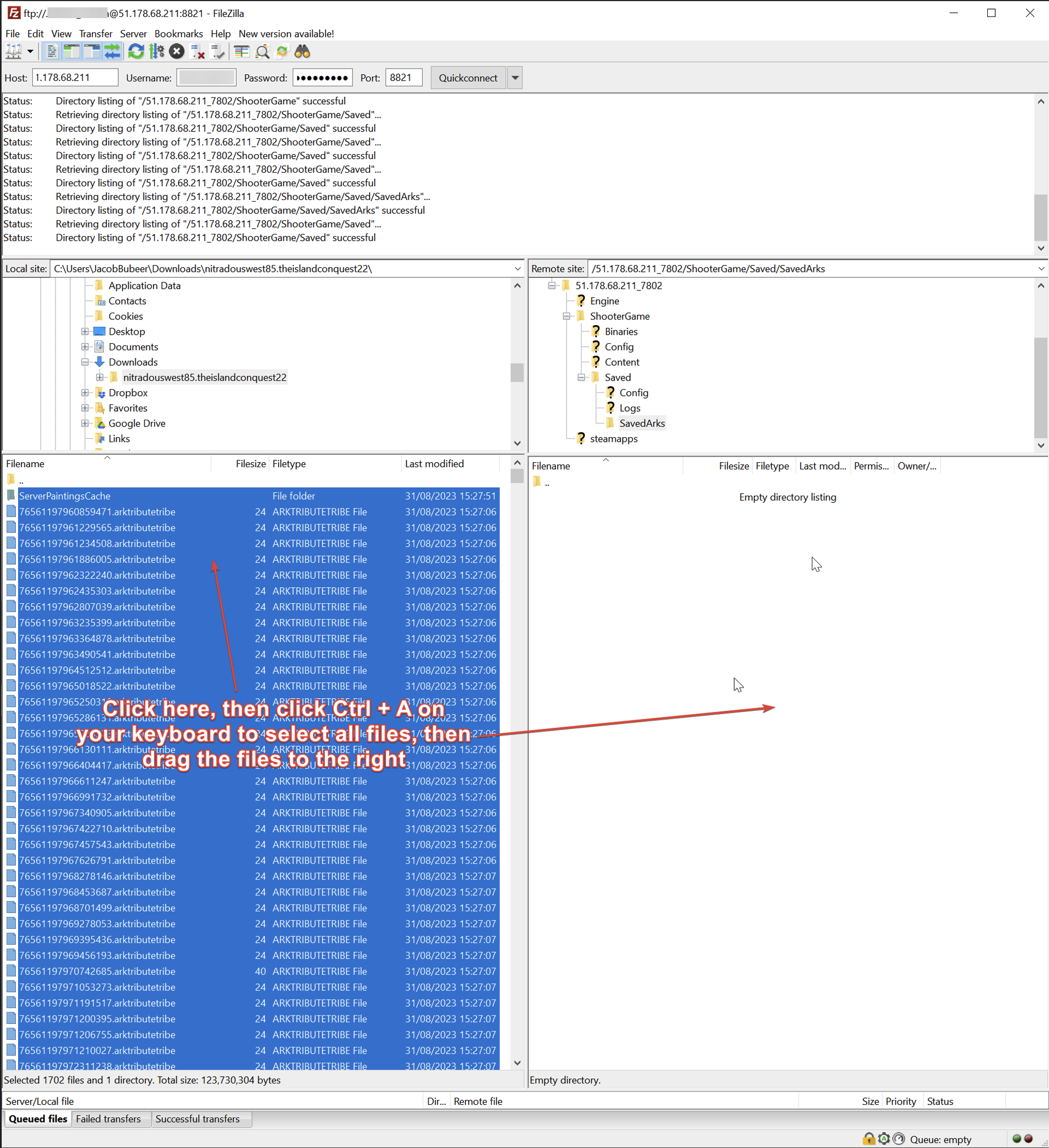
Wait for transfer to complete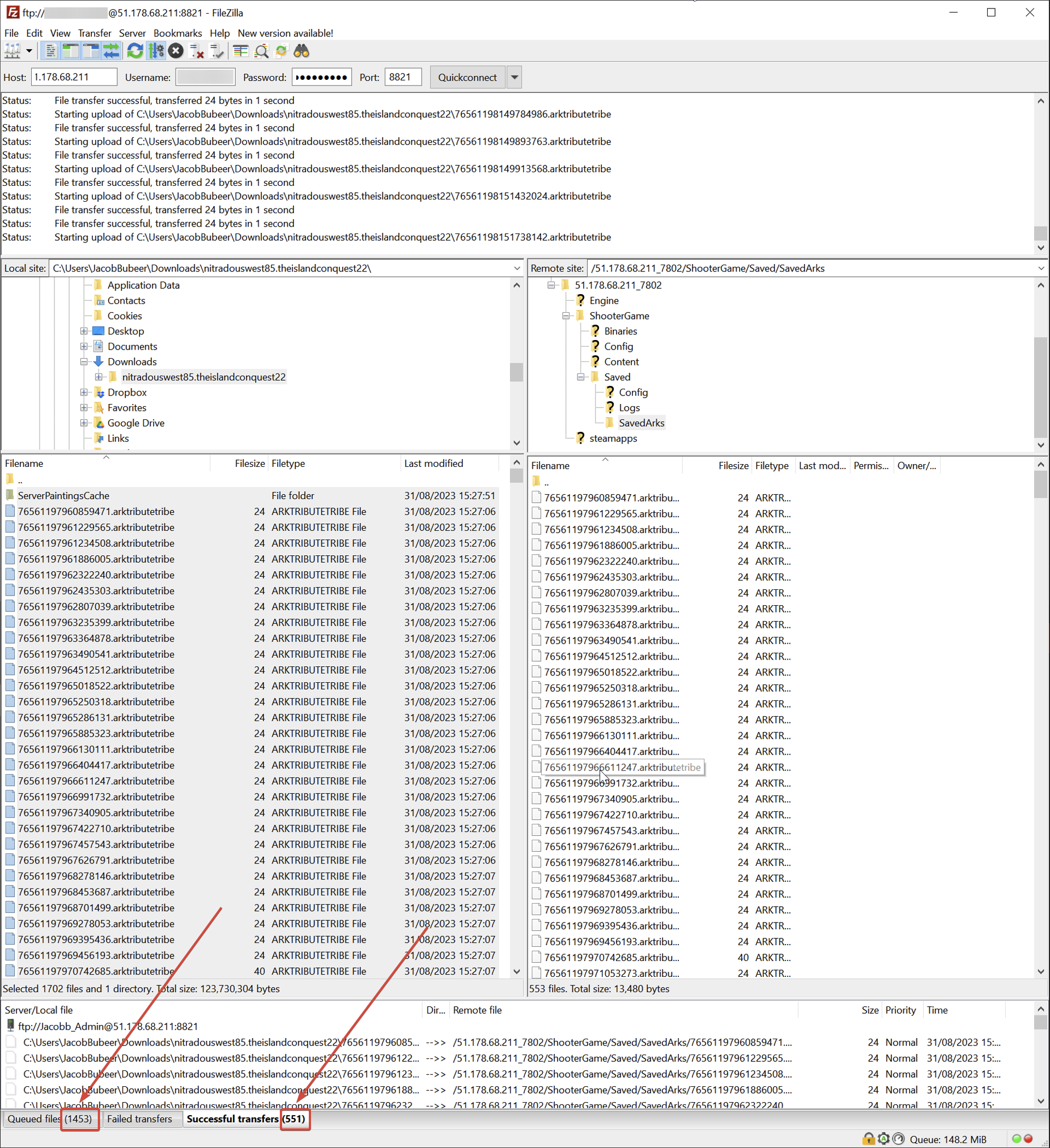
Confirm all files have transferred successfully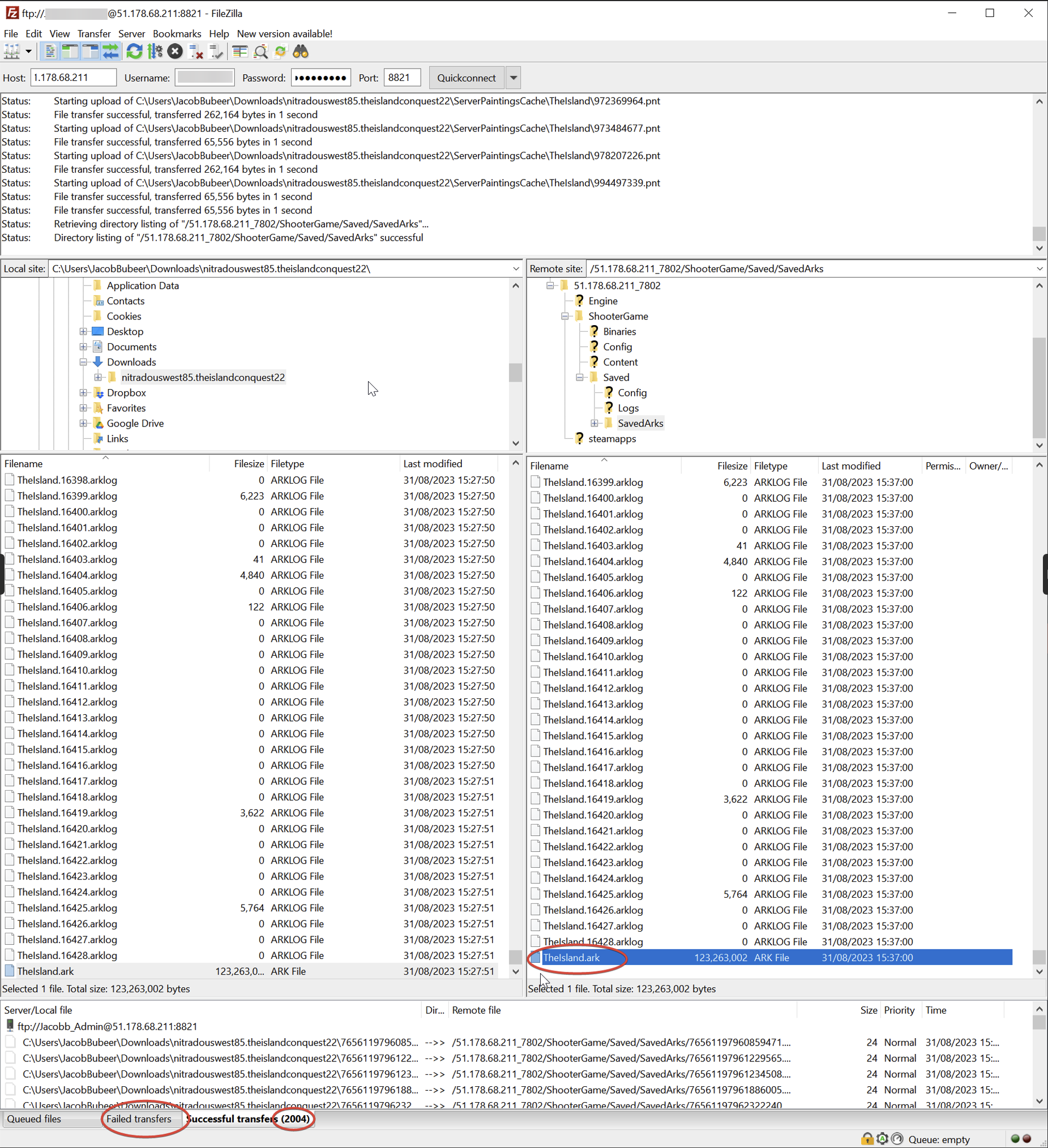
- Make sure your server is running the correct map by performing this process: https://pingperfect.com/index.php/knowledgebase/26/Ark-Survival-Evolved--How-to-change-map.html
That's it - start server and enjoy!
Any problems, let us know here: https://pingperfect.com/submitticket.php?step=2&deptid=2
We will gladly assist you!
