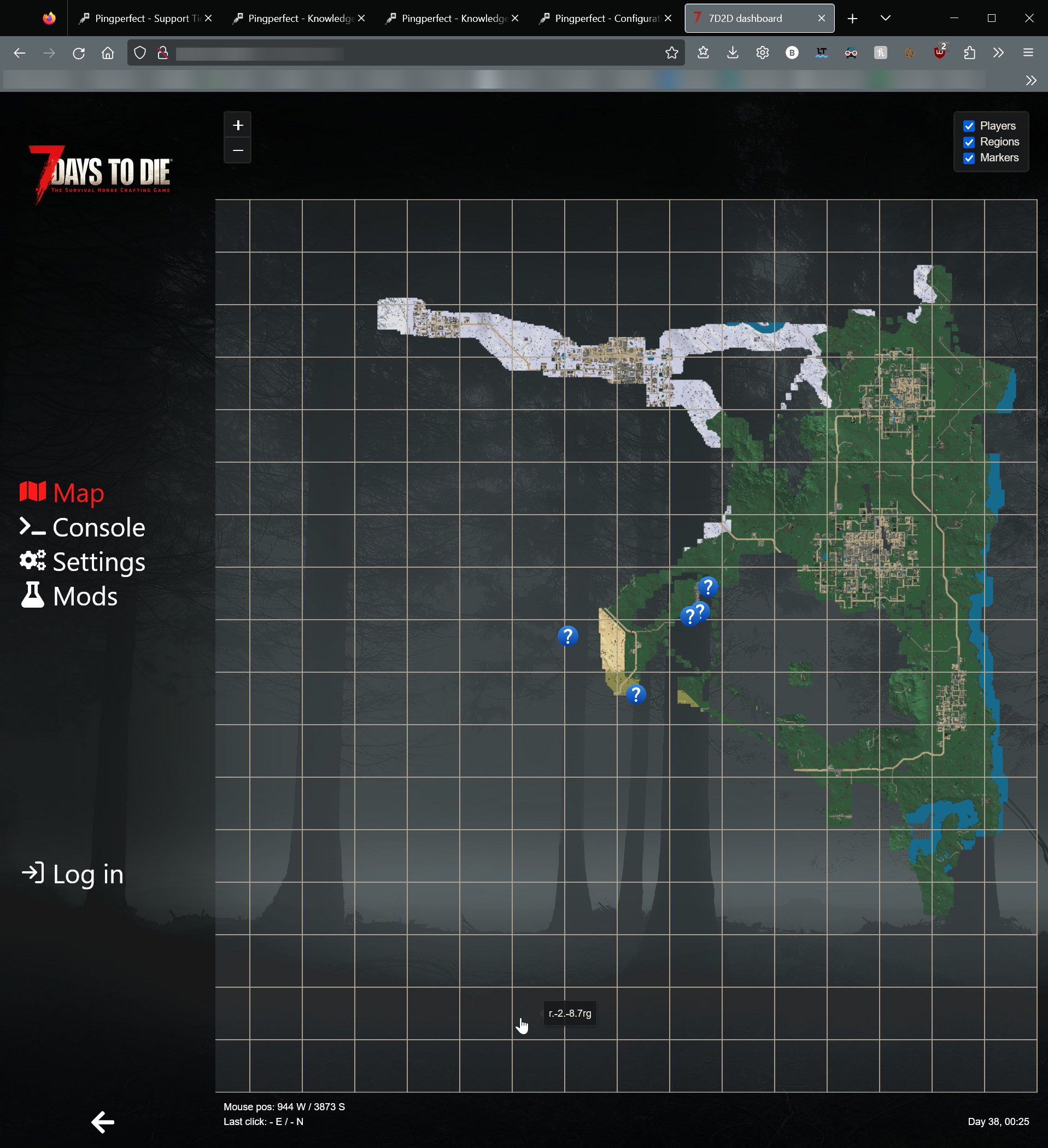- Stop server.
- Click "Configuration Files"
- Click "Config Editor" next to "Pingperfect.xml"
- Find the setting "Enable Telnet", make sure the value is "Enabled"
- Add a value for "Telnet Password"
- Tick the "Enable Map Rendering" tickbox
- Click "Save and Exit" on the navigation bar.
- Startup your server - wait until the startup process has completed - it should say
INF [Steamworks.NET] GameServer.Init successful
INF [Steamworks.NET] Making server public - Click "Web Console" in the gamepanel
- Where it says "RCon Password" type in your Telnet password from Step 5 of this guide.
- Press the Enter Key on your keyboard
- Type
rendermapin the "command" window - The server will now render the live map, this process can take some time if you're running a large map on your server (above 8k)
- Once the process has complete, you can view the live map by clicking "View Live Map" in your gamepanel. It will look something like this: