This guide shows you how to generate a random world on your 7 Days to Die server.
- Stop your server.
- Select "Configuration Files" in the game panel
- Click "Config Editor" next to "pingperfect.xml"
- Find the section shown below:
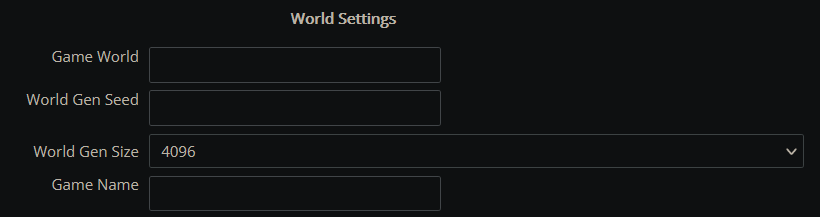
- Enter values for each of the 4 variables, refer to the explanations below if you are unsure what they mean:
Please note that none of the values can be left blank!
Game World - You must enter RWG exactly for a randomly generated world!!
World Gen Seed - The value which the random world generation algorithm bases your world off of.
World Gen Size - The size of the randomly generated world.
Game Name - The name of your map/save. - Press save in the top left.
- Startup your server, the random world generation process will take some time, please be patient until it finishes.
Important Information - Please read!
You can monitor the progress from the "Web Console", which is available in the same bank of buttons as the "File Manager" and "Steam Update"
Please note that if you restart the server, it will restart the world generation process from the beginning
Once everything is ready you will see the following lines in the Web Console…
INF [Steamworks.NET] GameServer.Init successfulINF [Steamworks.NET] Making server public
Below is a link to the table of reference for world generation times:
https://pingperfect.com/index.php/knowledgebase/659/7-Days-to-Die--World-Generation-Times.html
You can avoid the long world generation time by using one of the following in the World Name field in pingperfect.xml in the configuration files menu (Note, you cannot do this if you are using mods which add extra buildings/points of interest):PREGEN01PREGEN02PREGEN03
Looking for a game server host known for brilliant 24/7 customer support and quality hardware?
Try a Pingperfect 7 Days to Die server today! https://pingperfect.com/gameservers/7dtd-7days-to-die-server-hosting.php
